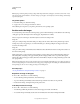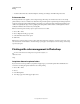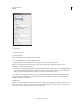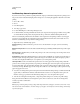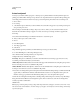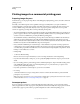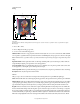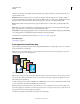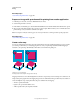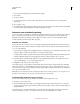Operation Manual
447
USING PHOTOSHOP
Printing
Last updated 12/5/2011
Choose
Color Management
to display additional options.
5 Select Document.
The profile is displayed in parentheses on the same line.
6 For Color Handling, choose Printer Manages Colors.
7 (Optional) Choose a rendering intent for converting colors to the destination color space.
Many non-PostScript printer drivers ignore this option and use the Perceptual rendering intent. (For more
information, see About rendering intents.)
8 Access the color management options for the printer driver from the Print Settings dialog box, which automatically
appears after you click Print. In Windows, click Print Settings to access the printer driver options. In Mac
OS, use
the pop-up menu from the Print Settings dialog box to access the printer driver options.
9 Specify the color management settings to let your printer driver handle the color management during printing.
Every printer driver has different color management options. If it’s not clear how to turn on color management,
consult your printer documentation.
10 Click Print.
Note: If you get a warning that your image is larger than the printable area of the paper, and you don’t want to exceed
that area, click Cancel, choose File
> Print, and select the Scale To Fit Media box. To make changes to your paper size
and layout, click Print Settings, and attempt to print the file again.