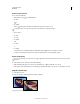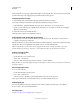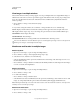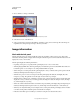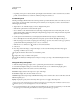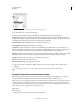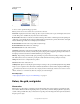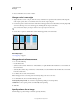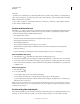Operation Manual
39
USING PHOTOSHOP
Workspace
Last updated 12/5/2011
3 Choose Window > Arrange > Match All.
Without Match All command (top), and with Match All command (bottom) selected
4 Select the Zoom tool or the Hand tool.
5 Select one of the images, hold down the Shift key, and click in or drag an area of an image. The other images are
magnified to the same percentage and snap to the area you clicked.
Image information
Work with the Info panel
The Info panel shows the color values beneath the pointer and, depending on the tool in use, gives other useful
information. The Info panel also displays a hint on using the selected tool, gives document status information, and can
display 8-bit, 16-bit, or 32-bit values.
The Info panel displays the following information:
• Depending on the option you specify, the Info panel displays 8-bit, 16-bit, or 32-bit values.
• When displaying CMYK values, the Info panel displays an exclamation point next to the CMYK values if the color
beneath the pointer or color sampler is out of the printable CMYK color gamut.
• When a marquee tool is being used, the Info panel displays the x and y coordinates of the pointer position and the
width (W) and height (H) of the marquee as you drag.
• When the Crop tool or Zoom tool is being used, the Info panel displays the width (W) and height (H) of the
marquee as you drag. The panel also shows the angle of rotation of the crop marquee.
• When the Line tool, the Pen tool, or Gradient tool is being used, or when a selection is being moved, the Info panel
displays the x and y coordinates of your starting position, the change in X (DX), the change in Y
(DY), the angle
(A), and the length (D) as you
drag.
• When a two-dimensional transformation command is being used, the Info panel displays the percentage change in
width (W) and height (H), the angle of rotation (A), and the angle of horizontal skew (H) or vertical skew (V).
• When any color adjustment dialog box (for example, Curves) is being used, the Info panel displays before-and-after
color values for the pixels beneath the pointer and beneath color samplers.
• If the Show Tool Hints option is enabled, you see hints for using the tool selected in the toolbox.