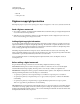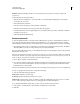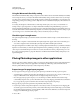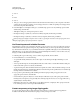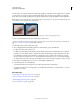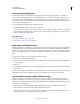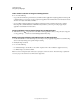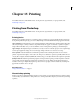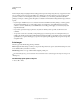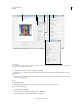Operation Manual
443
USING PHOTOSHOP
Printing
Last updated 12/5/2011
Monitors display images using light, whereas desktop printers reproduce images using inks, dyes, or pigments. For this
reason, a desktop printer can’t reproduce all the colors displayed on a monitor. However, by incorporating certain
procedures (such as a color management system) into your workflow, you can achieve predictable results when
printing your images to a desktop printer. Keep these considerations in mind when working with an image you intend
to print:
• If your image is in RGB mode, do not convert the document to CMYK mode when printing to a desktop printer.
Work entirely in RGB mode. As a rule, desktop printers are configured to accept RGB data and use internal
software to convert to CMYK. If you send CMYK data, most desktop printers apply a conversion anyway, with
unpredictable results.
• If you want to preview an image as printed to any device for which you have a profile, use the Proof Colors
command.
• To reproduce screen colors accurately on the printed page, you must incorporate color management into your
workflow. Work with a monitor that is calibrated and characterized. Ideally, you should also create a custom profile
specifically for your printer and the paper you print on, though the profile supplied with your printer can produce
acceptable results.
Print images
Photoshop provides the following printing commands:
Print Displays the Print dialog box, where you can preview the print and set options. (Customized settings are saved
as new defaults when you click Done or Print.)
Print One Copy Prints one copy of a file without displaying a dialog box.
For maximum efficiency, you can include the Print command in actions. (Photoshop provides all print settings in one
dialog box.)
Set Photoshop print options and print
1 Choose File > Print.