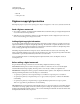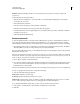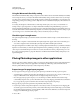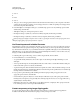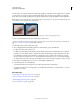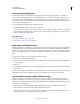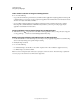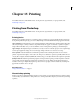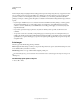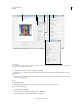Operation Manual
437
USING PHOTOSHOP
Saving and exporting images
Last updated 12/5/2011
Using the Watermark Durability setting
The default Watermark Durability setting is designed to strike a balance between watermark durability and visibility
in most images. However, you can adjust the Watermark Durability setting yourself to suit the needs of your images.
Low values are less visible in an image but less durable, and may be damaged by applying filters or by performing some
image editing, printing, and scanning operations. High values are more durable but may display some visible noise in
the image.
Your setting should depend on the intended use of the image and the goals you’ve set for your watermarks. For
example, it may be quite acceptable to use a higher Watermark Durability setting with JPEG images posted on a
website. The higher durability helps to ensure the persistence of the watermark, and the increased visibility often is not
noticeable with medium-resolution JPEG images. Digimarc recommends experimenting with various settings as part
of your testing process to determine which setting works best for the majority of your images.
Check the signal strength meter
The signal strength meter helps you determine whether a watermark is durable enough to survive the intended use of
the image.
❖ Choose Filter > Digimarc > Read Watermark. The signal strength meter appears at the bottom of the dialog box.
You can also display the meter automatically by selecting Verify while embedding the watermark.
The signal strength meter is available only for images containing digital watermarks that you yourself have embedded.
Digimarc recommends that you check the signal strength meter before publishing your images. For example, if you
often compress watermarked images for inclusion in a website, check the meter before posting the images. You can
also use the signal strength meter to gauge the effectiveness of different Watermark Durability settings that you are
experimenting with.
Placing Photoshop images in other applications
Photoshop provides a number of features to help you use images in other applications. Because of the tight integration
between Adobe products, many Adobe applications can directly import Photoshop (PSD) format files and use
Photoshop features like layers, layer styles, masks, transparency, and effects.
Prepare images for page-layout programs
How you prepare an image for a page-layout program depends upon the file formats the program recognizes:
• Adobe InDesign 2.0 and later can place Photoshop PSD files. You do not need to save or export your Photoshop
image to a different file format. Transparent areas are displayed and printed as expected.
• Most other page-layout programs require you to save the image as a TIFF or EPS file. However, if the image
contains fully transparent areas, you must first define those areas using a clipping path. Check the documentation
for your page-layout program to determine the best format for importing Photoshop images.
If the page-layout program cannot place Photoshop PSD files, follow these steps:
1 If your image contains a transparent background or areas that you want to be transparent, create a clipping path
around the opaque areas of the image. Even if you have deleted the background around the image, you must define
the area with a clipping path before converting the file to TIFF or EPS format. Otherwise, areas that are transparent
may appear as white in the page-layout program.
2 Choose File >