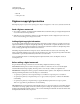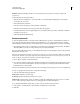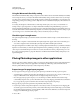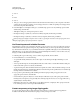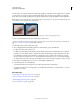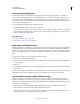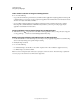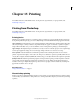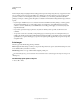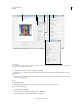Operation Manual
436
USING PHOTOSHOP
Saving and exporting images
Last updated 12/5/2011
Workflow Digital watermarking should be one of the very last tasks you perform on an image, except for file
compression.
Use the following recommended workflow:
• Make all necessary modifications to your image until you are satisfied with its final appearance (this includes
resizing and color correction).
• Embed the Digimarc watermark.
• If needed, compress the image by saving it in JPEG or GIF format.
• If the image is intended for printed output, perform the color separation.
• Read the watermark and use the signal strength meter to verify that the image contains a watermark of sufficient
strength for your purposes.
• Publish the digital watermarked image.
Embed a watermark
To embed a digital watermark, you must first register with Digimarc Corporation—which maintains a database of
artists, designers, and photographers and their contact information—to
get a unique Digimarc ID. You can then
embed the Digimarc ID in your images, along with information such as the copyright year or a restricted-use identifier.
1 Open the image that you want to watermark. You can embed only one digital watermark per image. The Embed
Watermark filter won’t work
on an image that has been previously watermarked.
If you’re working with a layered image, you should flatten the image before watermarking it; otherwise, the watermark
will affect the active layer only.
Note: You can add a digital watermark to an indexed-color image by first converting the image to RGB mode, embedding
the watermark, and then converting the image back to Indexed Color mode. However, the results may be inconsistent. To
make sure that the watermark was embedded, run the Read Watermark filter.
2 Choose Filter > Digimarc > Embed Watermark.
3 If you are using the filter for the first time, click the Personalize button. Get a Digimarc ID by clicking Info to launch
your web browser and visit the Digimarc website at www.digimarc.com. Enter your PIN and ID number in the
Digimarc ID text box, and click
OK.
After you enter a Digimarc ID, the Personalize button becomes a Change button, allowing you to enter a new Digimarc ID.
4 Enter a copyright year, transaction ID, or image ID for the image.
5 Select any of the following image attributes:
Restricted Use Limits the use of the image.
Do Not Copy Specifies that the image should not be copied.
Adult Content Labels the image contents as suitable for adults only. (Within Photoshop, this option does not limit
access to adult-only images, but future versions of other applications may limit their display.)
6 For Watermark Durability, drag the slider or enter a value, as described in the next section.
7 Select Verify to automatically assess the watermark’s durability after it is embedded.
8 Click OK.