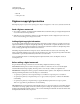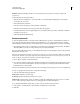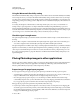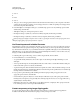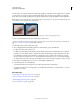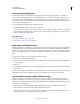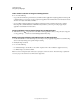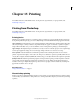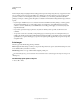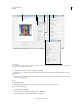Operation Manual
435
USING PHOTOSHOP
Saving and exporting images
Last updated 12/5/2011
• Clear All
• in the options bar.
Digimarc copyright protection
Note: Digimarc plug-ins require a 32-bit operating system. They are unsupported in 64-bit versions of Windows and Mac OS.
Read a Digimarc watermark
1 Choose Filter > Digimarc > Read Watermark. If the filter finds a watermark, a dialog box displays the Digimarc ID,
creator information, and image attributes.
2 Click OK, or for more information, click Web Lookup. The Digimarc website is displayed in your web browser,
where contact details appear for the given creator ID.
Adding digital copyright information
You can add copyright information to Photoshop images and notify users that an image is copyright protected via a
digital watermark that uses Digimarc ImageBridge technology. The
watermark—a digital code added as noise to the
image—is virtually imperceptible to the human eye. The Digimarc watermark is durable in both digital and printed
forms, surviving typical image edits and file format conversions.
Embedding a digital watermark in an image lets viewers obtain information about the creator of the image. This
feature is particularly valuable to image creators who license their work to others. Copying an image with an embedded
watermark also copies the watermark and any information associated with it.
For more detailed information on embedding Digimarc digital watermarks, refer to the Digimarc website at
www.digimarc.com.
Before adding a digital watermark
Keep in mind the following considerations before embedding a digital watermark in your image.
Color variation The image must contain some degree of variation or randomness in color to embed the digital
watermark effectively and imperceptibly. The image cannot consist mostly or entirely of a single flat color.
Pixel dimensions The Digimarc technology requires a minimum number of pixels to work. Digimarc recommends the
following minimum pixel dimensions for the image to be watermarked:
• 100 pixels by 100 pixels if you don’t expect the image to be modified or compressed prior to its actual use.
• 256 pixels by 256 pixels if you expect the image to be cropped, rotated, compressed, or otherwise modified after
watermarking.
• 750 pixels by 750 pixels if you expect the image to appear ultimately in printed form at 300 dpi or greater.
There is no upper limit on pixel dimensions for watermarking.
File compression In general, a Digimarc watermark will survive lossy compression methods, such as JPEG, though it
is advisable to favor image quality over file size (a JPEG compression setting of 4 or higher works best). In addition,
the higher the Watermark Durability setting you choose when embedding the watermark, the better the chances that
the digital watermark will survive compression.