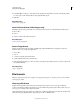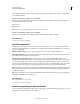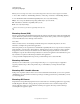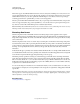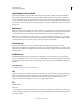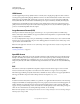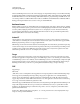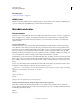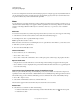Operation Manual
434
USING PHOTOSHOP
Saving and exporting images
Last updated 12/5/2011
In some cases, multiple views exist for the same metadata property. For example, a property may be labeled Author in
one view and Creator in another, but both refer to the same underlying property. Even if you customize these views
for specific workflows, they remain standardized through XMP.
Notes
You can attach notes to an image in Photoshop. This is useful for associating review comments, production notes, or
other information with the image. Notes appear as small non-printable icons on the image. They are associated with
a location on the image rather than with a layer. You can hide or show notes, or open notes to view or edit their
contents.
Add notes
You can add notes anywhere on your Photoshop image canvas. When you create a note, an icon appears on the image.
1 Select the Note tool in the toolbox. (If the tool isn’t visible, hold down the Eyedropper.)
2 In the Options bar, enter or specify the following as needed:
Author Specifies the note author’s name.
Color Selects the color for the note icon. Clicking the color box opens the Adobe Color Picker so you can select a color.
3 Click where you want to place the note.
4 The cursor will automatically be active
Show or hide notes
To show or hide notes, do one of the following:
• Choose View > Show > Notes.
• Choose View > Extras. This command also shows or hides grids, guides, selection edges, target paths, and slices.
Open and edit notes
• Using the Note tool, double-click the note icon in the image. The text editing area appears in the Notes panel.
• Choose Window > Notes to display the Notes panel, and click the back and forward arrows to toggle through all
notes in the active image.
Import notes from a flattened PDF version of a multilayer image
When you open a PDF file, Photoshop automatically imports any notes it contains. You may want to import notes
separately, however, if they were added to a flattened PDF version of a multilayer image. This approach lets reviewers
who lack Photoshop provide comments, while letting you view comments in the context of the multilayer design.
1 Choose File > Import > Notes.
2 Select a PDF or FDF file that contains notes, and then click Load.
The annotations appear in the locations where they were saved in the source document.
Delete notes
❖ Select the Note tool, and then do either of the following:
• To delete an individual note, click it in the image, and then click the Delete Note icon in the Notes panel.
• To delete all notes, click