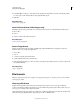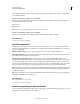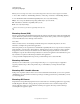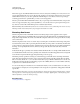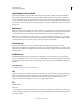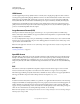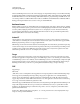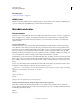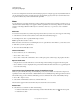Operation Manual
425
USING PHOTOSHOP
Saving and exporting images
Last updated 12/5/2011
5 In the BMP Options dialog box, select a file format, specify the bit depth and, if necessary, select Flip Row Order.
For more options, click Advanced Modes and specify the BMP options.
6 Click OK.
More Help topics
“BMP format” on page 429
Save in Cineon format (16-bit images only)
RGB images that are 16 bits per channel can be saved in Cineon format for use in the Kodak Cineon Film System.
❖ Choose File >
❖ Save As
❖ and choose Cineon from the Format menu.
More Help topics
“Cineon format” on page 429
Save in Targa format
The Targa (TGA) format supports bitmap and RGB images with 8 Bits/Channel. It is designed for Truevision®
hardware, but it is also used in other applications.
1 Choose File >
2 Save As
3 , and choose Targa from the Format menu.
4 Specify a filename and location, and click Save.
5 In the Targa Options dialog box, select a resolution, select the Compress (RLE) option if you want to compress the
file, and then click
OK.
More Help topics
“Targa” on page 432
File formats
Note: If a supported file format does not appear in the appropriate dialog box or submenu, you may need to install the
format’s plug-in module.
Choosing a file format
Graphics file formats differ in the way they represent image data (as pixels or vectors), and support different
compression techniques and Photoshop features. To preserve all Photoshop features (layers, effects, masks, and so on),
save a copy of your image in Photoshop format (PSD).
Like most file formats, PSD supports files up to 2 GB in size. For files larger than 2 GB, save in Large Document Format
(PSB), Photoshop Raw (flattened image only), TIFF (up to 4 GB), or DICOM format.