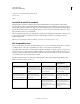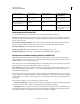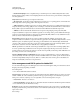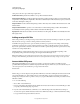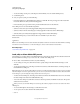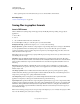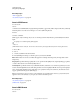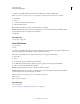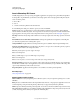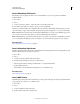Operation Manual
424
USING PHOTOSHOP
Saving and exporting images
Last updated 12/5/2011
Save in Photoshop DCS format
DCS (Desktop Color Separations) format is a version of EPS that lets you save color separations of CMYK or
multichannel files.
1 Choose File >
2 Save As
3 , and choose Photoshop DCS 1.0 or Photoshop DCS 2.0 from the Format menu.
4 In the DCS Format dialog box, select the options you want, and click OK.
The dialog box includes all the options available for Photoshop EPS files. Additionally, the DCS menu gives you the
option of creating a 72-ppi composite file that can be placed in a page-layout application or used to proof the image:
DCS 1.0 format Creates one file for each color channel in a CMYK image. You can also create a fifth file: a grayscale or
color composite. To view the composite file, you must keep all five files in the same folder.
DCS 2.0 format Retains spot color channels in the image. You can save the color channels as multiple files (as for DCS
1.0) or as a single file. The single-file option saves disk space. You can also include a grayscale or color composite.
More Help topics
“Photoshop DCS 1.0 and 2.0 formats” on page 427
Save in Photoshop Raw format
The Photoshop Raw format is a file format for transferring images between applications and computer platforms. The
Photoshop Raw format is not the same as camera raw.
1 Choose File >
2 Save As
3 , and choose Photoshop Raw from the Format menu.
4 In the Photoshop Raw Options dialog box, do the following:
• (Mac OS) Specify values for File Type and File Creator, or accept the default values.
• Specify a Header parameter.
• Select whether to save the channels in an interleaved or non-interleaved order.
More Help topics
“Photoshop Raw format” on page 428
Save in BMP format
The BMP format is an image format for the Windows operating system. The images can range from black-and-white
(1 bit per pixel) up to 24-bit color (16.7 million colors).
1 Choose File >
2 Save As
3 , and choose BMP from the Format menu.
4 Specify a filename and location, and click Save.