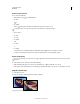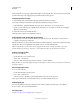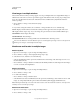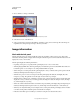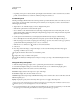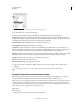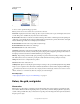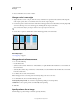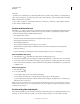Operation Manual
37
USING PHOTOSHOP
Workspace
Last updated 12/5/2011
The area inside the zoom marquee is displayed at the highest possible magnification. To move the marquee around the
artwork in Photoshop, begin dragging a marquee and then hold down the spacebar.
Temporarily zoom an image
1 Hold down the H key, and then click in the image and hold down the mouse button.
The current tool changes to the Hand tool, and the image magnification changes as follows:
• If the entire image originally fit within the document window, the image zooms in to fit the window.
• If only a portion of the image was originally visible, the image zooms out. Drag the zoom marquee to magnify a
different part of the image.
2 Release the mouse button and then the H key.
The image returns to the previous magnification and tool.
Automatically resize the window when zooming
❖ With the Zoom tool active, select Resize Windows To Fit in the options bar. The window is resized when you
magnify or reduce the view of the image.
When Resize Windows To Fit is deselected (the default), the window maintains a constant size regardless of the image
magnification. This
can be helpful when using smaller monitors or working with tiled views.
Note: To automatically resize the window when using keyboard shortcuts for zooming, choose Edit > Preferences >
General (Windows) or Photoshop
> Preferences > General (Mac OS). Then select the Zoom Resizes Windows.
Display an image at 100%
❖ Do one of the following:
• Double-click the Zoom tool in the toolbox.
• Choose View > Actual Pixels.
• Enter 100% in the Status Bar and press Enter (Windows) or Return (Mac OS).
Note: The 100% view of an image displays an image as it will appear in a browser (based on the monitor resolution and
the image resolution).
Fit an image to the screen
❖ Do one of the following:
• Double-click the Hand tool in the toolbox.
• Choose View > Fit On Screen.
• Select a zoom tool or the Hand tool, and click the Fit On Screen button in the options bar.
These options scale both the zoom level and the window size to fit the available screen space.
Hide the pixel grid
Over 500% magnification, the image’s pixel grid becomes visible by default. To hide the grid, do the following.
❖ Choose View > Show, and deselect Pixel Grid.
More Help topics
“Match zoom and location in multiple images” on page 38