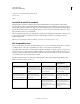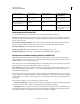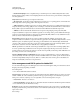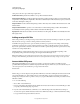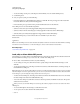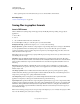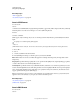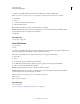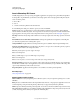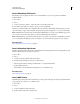Operation Manual
423
USING PHOTOSHOP
Saving and exporting images
Last updated 12/5/2011
Save in Photoshop EPS format
Virtually all page-layout, word-processing, and graphics applications accept imported or placed EPS (Encapsulated
PostScript) files. To print EPS files, you should use a PostScript printer. Non-PostScript printers will print only the
screen-resolution preview.
1 Choose File >
2 Save As
3 , and choose Photoshop EPS from the Format menu.
4 In the EPS Options dialog box, select the options you want, and click OK:
Preview Creates a low-resolution image to view in the destination application. Choose TIFF to share an EPS file
between Windows and Mac
OS systems. An 8-bit preview is in color and a 1-bit preview is in black and white with a
jagged appearance. An 8-bit preview creates a larger file size than a 1-bit preview. See also “Bit depth” on page 62.
Encoding Determines the way image data is delivered to a PostScript output device. Encoding options are described
below.
Include Halftone Screen and Include Transfer Function Control print specifications for high-end commercial print
jobs. Consult your printer before selecting these options.
Transparent Whites Displays white areas as transparent. This option is available only for images in Bitmap mode.
PostScript Color Management Converts file data to the printer’s color space. Do not select this option if you plan to
place the image in another color-managed document.
Note: Only PostScript Level 3 printers support PostScript
Note: Color Management
Note: for CMYK images. To print a CMYK image using PostScript
Note: Color Management
Note: on a Level 2 printer, convert the image to Lab mode before saving in EPS format.
Include Vector Data Preserves any vector graphics (such as shapes and type) in the file. However, vector data in EPS
and DCS files is available only to other applications; vector data is rasterized if you reopen the file in Photoshop. This
option is only available if your file contains vector data.
Image Interpolation Applies bicubic interpolation to smooth the low-resolution preview if printed.
More Help topics
“Photoshop EPS format” on page 427
Photoshop EPS encoding options
ASCII or ASCII85 Encodes if you’re printing from a Windows system, or if you’re experience printing errors or other
difficulties.
Binary Produces a smaller file and leaves the original data intact. However, some page-layout applications and some
commercial print spooling and network printing software may not support binary Photoshop EPS files.
JPEG Compresses the file by discarding some image data. You can choose the amount of JPEG compression from very
little (JPEG Maximum Quality) to a lot (JPEG Low Quality). Files with JPEG encoding can be printed only on Level 2
(or later) PostScript printers and may not separate into individual plates.