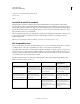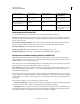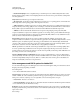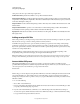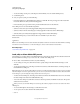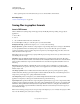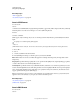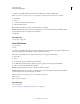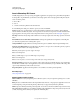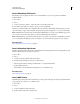Operation Manual
422
USING PHOTOSHOP
Saving and exporting images
Last updated 12/5/2011
command to save RGB, Indexed Color, Grayscale, and Bitmap mode images in PNG format.
Note: You can also save an image as one or more PNG files using the Save For Web & Devices command.
1 Choose File >
2 Save As
3 , and choose PNG from the Format menu.
4 Select an Interlace option:
None Displays the image in a browser only when download is complete.
Interlaced Displays low-resolution versions of the image in a browser as the file downloads. Interlacing makes
download time seem shorter, but it also increases file size.
5 Click OK.
More Help topics
“PNG format” on page 431
Save in GIF format
You can use the
Save As
command to save RGB, Indexed Color, Grayscale, or Bitmap mode images directly in CompuServe GIF (known as
GIF) format. The image is automatically converted to Indexed Color mode.
Note: GIF is only available when the image is 8 Bits/Channel (it only supports 8 Bit/Channel).
1 Choose File >
2 Save As
3 , and choose CompuServe GIF from the Format menu.
4 For RGB images, the Indexed Color dialog box appears. Specify conversion options and click OK.
5 Select a row order for the GIF file, and click OK:
Normal Displays the image in a browser only when download is complete.
Interlaced Displays low-resolution versions of the image in a browser as the file downloads. Interlacing makes
download time seem shorter, but it also increases file size.
Note: You can also save an image as one or more GIF files using the Save
Note: For Web
Note: & Devices command.
More Help topics
“GIF” on page 429
“Convert a grayscale or RGB image to indexed color” on page 94