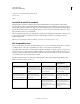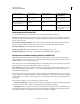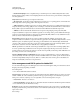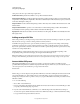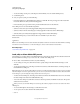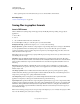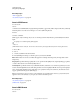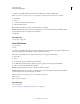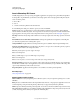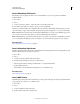Operation Manual
421
USING PHOTOSHOP
Saving and exporting images
Last updated 12/5/2011
More Help topics
“TIFF” on page 432
“About file compression” on page 426
Save in JPEG format
You can use the
Save As
command to save CMYK, RGB, and grayscale images in JPEG (*.jpg) format. JPEG compresses file size by selectively
discarding data. You can also save an image as one or more JPEG using the Save
For Web
& Devices command.
JPEG supports only 8-bit images. If you save a 16-bit image to this format, Photoshop automatically lowers the bit
depth.
To quickly save a medium-quality JPEG, play the
Save As
JPEG Medium action on the file. You can access this action by choosing Production from the Actions panel menu.
1 Choose File >
2 Save As
3 , and choose JPEG from the Format menu.
4 In the JPEG Options dialog box, select the options you want, and click OK.
Matte Offers matte color choices to simulate the appearance of background transparency in images that contain
transparency.
Image Options Specifies the image quality. Choose an option from the Quality menu, drag the Quality pop-up slider,
or enter a value between 0 and 12 in the Quality text box.
Format Options Specifies the format of your JPEG file. Baseline (“Standard”) uses a format recognized by most web
browsers. Baseline Optimized creates a file with optimized color and a slightly smaller file size. Progressive displays a
series of increasingly detailed versions of the image (you specify how many) as it downloads. (Not all web browsers
support optimized and Progressive JPEG images.)
Note: Some applications may not be able to read a CMYK file saved in JPEG format. Likewise, if you find that a Java
application can’t read a JPEG file, try saving the file without a thumbnail preview.
More Help topics
“About file compression” on page 426
“JPEG format” on page 430
Save in PNG format
You can use the
Save As