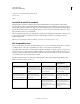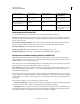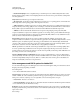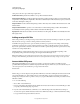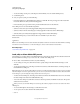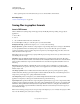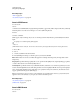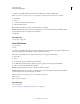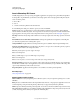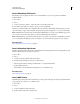Operation Manual
419
USING PHOTOSHOP
Saving and exporting images
Last updated 12/5/2011
• To edit an existing custom preset, select the preset and click Edit. (You can’t edit the default presets.)
3 Set the PDF options.
4 Save your preset by doing one of the following:
• In the New PDF Preset or the Edit PDF Preset dialog box, click OK. The new preset appears in the Adobe PDF
Presets list. Click Done when you finish creating presets.
• In the Save dialog box, type a name for the preset in the File Name text box and click Save.
Adobe PDF presets are stored in the following folders:
• (Windows Vista) Users/[user name]/AppData/Roaming/Adobe/Adobe PDF/Settings
• (Windows XP) Documents and Settings/[user name]/Application Data/Adobe/Adobe PDF/Settings
• (Mac OS) Users/[user name]/Library/Application Support/Adobe/Adobe PDF/Settings
All the Adobe PDF presets you save in these locations are available in your other Adobe
Creative Suite
applications.
Note: To save the PDF preset in a location other than the default, click the Save As button in the Adobe PDF Presets dialog
box and browse to the destination, or in the Save dialog box, browse to the destination and click Save.
More Help topics
“Save in Photoshop PDF format” on page 412
Load, edit, or delete Adobe PDF presets
Adobe PDF presets (creation settings) are available in Photoshop and other products in the Adobe Creative Suite. From
the Adobe PDF Presets dialog box, you save, load, edit, or delete Adobe PDF presets.
❖ Choose Edit > Adobe PDF Presets and do any of the following:
• To save settings as a new preset, click the New button, specify settings in the New PDF Preset dialog box, and
click
OK.
• To edit an Adobe PDF preset, select the preset in the Preset window, click the Edit button, and change settings in
the Edit PDF Preset dialog box.
Note: Although you can’t edit the Adobe PDF presets that were installed with Photoshop (the names of presets installed
with Photoshop are enclosed in square brackets), you can select one of them and click the New button. In the New PDF
Preset dialog box, you can modify the settings and save them as a new preset.
• To delete an Adobe PDF preset, select the preset in the Preset window and click the Delete button. You can’t delete
the Adobe PDF presets that were installed with Photoshop.
• To load an Adobe PDF preset, click the Load button, select the preset file, and click the Load button. The preset is
added to the Presets window.
When you browse for an Adobe PDF preset to load, only files with the .joboptions extension are visible in the Load
dialog box.
• To close the PDF Options Preset dialog box, click the Done button.
• To save a preset in a location other than the default, click the
• Save As