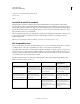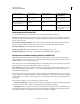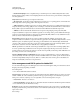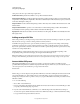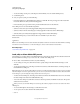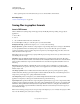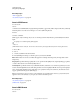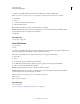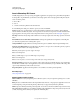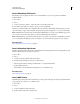Operation Manual
418
USING PHOTOSHOP
Saving and exporting images
Last updated 12/5/2011
dialog box) to the color space of the target output device.
Profile Inclusion Policy Determines whether a color profile is included in the file.
Output Intent Profile Name Specifies the characterized printing condition for the document. An output intent profile
is required for creating PDF/X-compliant files. This menu is available only if a PDF/X standard (or preset) is selected
in the Adobe PDF Options dialog box.
Output Condition Describes the intended printing condition. This entry can be useful for the intended receiver of the
PDF document.
Output Condition Identifier A pointer to more information on the intended printing condition. The identifier is
automatically entered for printing conditions that are included in the ICC registry.
Registry Name Indicates the web address for more information on the registry. The URL is automatically entered for
ICC registry names.
Adding security to PDF files
When saving as PDF, you can add password protection and security restrictions, limiting not only who can open the
file, but also who can copy or extract contents, print the document, and more.
A PDF file can require passwords to open a document (document open password) and to change security settings
(permissions password). If you set any security restrictions in your file, you should set both passwords; otherwise,
anyone who opens the file could remove the restrictions. If a file is opened with a permissions password, the security
restrictions are temporarily disabled.
The RC4 method of security from RSA Corporation is used to password-protect PDF files. Depending on the
Compatibility setting (in the General category), the encryption level will be high or low.
Note: Adobe PDF presets don’t support passwords and security settings. If you select passwords and security settings in
the Export Adobe PDF dialog box, and then click Save Preset, the passwords and security settings won’t be preserved.
Save an Adobe PDF preset
Although the default PDF presets are based on best practices, you may discover that your workflow requires
specialized PDF settings that aren’t available using any of the built-in presets. In this case, you can create and save your
own custom presets for reuse in Photoshop or any product in the Adobe
Creative Suite
.
In Photoshop, you can save the preset using the Adobe PDF Presets command or clicking the Save Preset button in the
Save Adobe PDF dialog box. Adobe PDF presets are saved as files with a .joboptions extension. This is useful, for
example, if you want your vendor or printer to send you a .joboptions file with the Adobe PDF presets that work best
with their workflow.
1 Do one of the following:
• Choose Edit > Adobe PDF Presets.
• If you’re saving a Photoshop PDF document, click the Save Preset button in the Save Adobe PDF dialog box after
you specify your PDF settings. Skip steps 2 and 3.
2 If you chose the Adobe PDF Presets command, do one of the following in the Adobe PDF Presets dialog box:
• To create a new preset, click the New button in the Adobe PDF Presets dialog box. In the New PDF Preset dialog
box, type a name for the preset in the Preset text box.