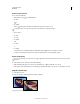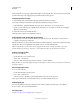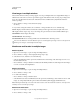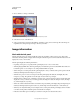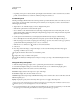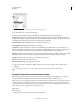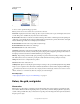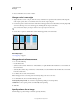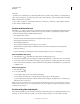Operation Manual
36
USING PHOTOSHOP
Workspace
Last updated 12/5/2011
Zoom a preset amount
❖ Do any of the following:
• Select the Zoom tool , and click either the
• Zoom In
• or
• Zoom Out
• button in the options bar. Then, click the area you want to zoom in or out.
To quickly switch to zoom out mode, hold down Alt (Windows) or Option (Mac OS).
• Choose View >
• Zoom In
• or View >
• Zoom Out
• . The
• Zoom In
• or
• Zoom Out
• command becomes unavailable when the maximum image magnification or reduction is reached.
• Set the zoom level at the lower left corner of the document window or in the Navigator panel.
Zoom continuously
To zoom continuously, your video card must support OpenGL, and Animated Zoom must be selected in the General
preferences.
❖ Select the Zoom tool, and then do any of the following:
• Click and hold in the image to zoom in. Press Alt (Windows) or Option (Mac OS) to zoom out.
• In the options bar, select Scrubby Zoom. Then drag to the left in the image to zoom out, or to the right to zoom in.
Magnify a specific area
1 Select the Zoom tool.
2 Drag over the part of the image that you want to magnify.
Dragging the Zoom tool to magnify the view of an image