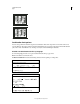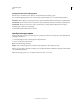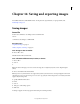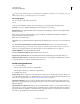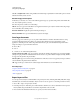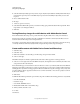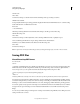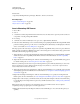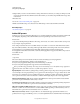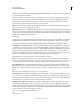Operation Manual
412
USING PHOTOSHOP
Saving and exporting images
Last updated 12/5/2011
Creative Suite
components, including Photoshop, InDesign®, Illustrator®, GoLive®, and Acrobat®.
More Help topics
“Save an Adobe PDF preset” on page 418
“Play an action on a file” on page 570
Save in Photoshop PDF format
1 Choose File >
2 Save As
3 , and then choose Photoshop PDF from the Format menu. You can select a Color option if you want to embed a
color profile or use the profile specified with the
4 Proof Setup
5 command. You can also include layers, notes, spot color, or alpha channels. Click Save.
6 In the Save Adobe PDF dialog box, choose an Adobe PDF preset specifying whether the Photoshop PDF file will be
printed on a desktop printer or proofer, sent to a commercial printer, distributed by e-mail, displayed on the web,
and so on. For details, see
“Adobe PDF presets” on page 413.
Choosing a preset is the easiest way to set options for your Photoshop PDF file. After you choose a preset, click Save
PDF to generate your Photoshop PDF file. If you want to add security options or fine-tune the saving options for the
PDF, follow the remaining steps in this procedure.
7 (Optional) Choose options from the Standard menu and the Compatibility menu to specify the PDF/X compliance
and the Acrobat version compatibility for the PDF document. For more information, see
“PDF compatibility
levels” on page 415.
8 (Optional) Select General in the left pane of the Save Adobe PDF dialog box to set general PDF file saving options.
For details of each option, see
“General options for Adobe PDF” on page 416.
Note: Users of Photoshop 7.0 and earlier can open a Photoshop PDF as a generic PDF with flattened layers. Choose File >
Open As and then choose Generic PDF from the Files Of Type menu (Windows), or choose File
> Open and choose
Generic PDF from the Format menu (Mac
OS).
9 (Optional) Select Compression in the left pane of the Save Adobe PDF dialog box to specify the compression and
downsampling options for the PDF file. For more information, see
“Compression and downsampling options for
Adobe PDF” on page 416.
10 (Optional) Select Output in the left pane of the Save Adobe PDF dialog box to specify color management and
PDF/X options. For more information, see
“Color management and PDF/X options for Adobe PDF” on page 417.
11 (Optional) To add security to your PDF document, select Security in the left pane of the Save Adobe PDF dialog
box. Specify the password and permissions options for your PDF document. See also
“Adding security to PDF files”
on page 418.
Note: The Encryption Level depends on the Compatibility setting of your PDF document. Choose a different
Compatibility setting to specify a higher or lower Encryption Level.
12 (Optional) Select Summary in the left pane of the Save Adobe PDF dialog box. You can review the options you
specified.