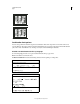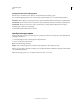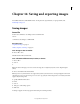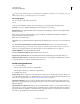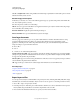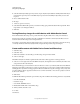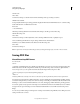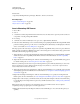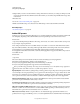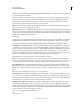Operation Manual
410
USING PHOTOSHOP
Saving and exporting images
Last updated 12/5/2011
4 Select the Visible Layers Only option if you want to export only those layers that have visibility enabled in the Layers
panel. Use this option if you don’t want all the layers exported. Turn off visibility for layers that you don’t want
exported.
5 Choose a file format from the
6 File Type
7 menu. Set options as necessary.
8 Select the Include ICC Profile option if you want the working space profile embedded in the exported file. This is
important for color-managed workflows.
9 Click Run.
Testing Photoshop images for mobile devices with Adobe Device Central
Device Central enables Photoshop users to preview how Photoshop files will look on a variety of mobile devices.
Creative professionals can create Photoshop files specifically for mobile devices and easily test the files. Users can
create a document in Photoshop based on a targeted device.
For example, a user interface designer might use Photoshop to create mock-ups. The designer can test the mock-ups
on a variety of handsets, make necessary adjustments, and pass the improved mock-ups to developers.
Create mobile content with Adobe Device Central and Photoshop
1 Start Photoshop.
2 Select File > New.
3 Click Device Central to close the dialog box in Photoshop and open Device Central.
4 Select a content type.
The Online Library list on the left is updated and shows the devices that support the content type selected.
5 Select one or more target devices from the Online Library list, and drag them to the Local Library list. Then, select
a target device in the Local Library list.
Device Central lists proposed document sizes based on the device or devices you selected (if the devices have different
display sizes). Depending on the design or content you are developing, you can create a separate mobile document for
each display size or try to find one size appropriate for all devices. When choosing the second approach, you may want
to use the smallest or largest suggested document size as a common denominator. You can even specify a custom size
at the bottom of the tab.
6 Click Create.
A blank PSD file with the specified size opens in Photoshop. The new file has the following parameters set by default:
• Color Mode: RGB/8bit
• Resolution: 72 ppi
• Color Profile: SRGB IEC61966-2.1
7 Fill the blank PSD file with content in Photoshop.
8 When you finish, select File > Save
9 For Web
10 & Devices.