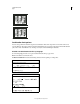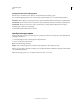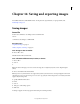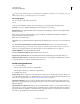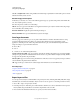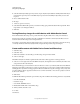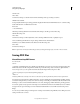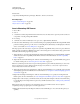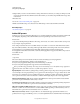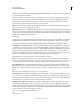Operation Manual
409
USING PHOTOSHOP
Saving and exporting images
Last updated 12/5/2011
Save As to Original Folder When saving, defaults to the folder images originated from. Deselect this option to instead
default to the folder you last saved in.
Mac OS image preview options
In Mac OS, you can select one or more of the following preview types (to speed the saving of files and minimize file
size, select only the previews you need).
Icon Uses the preview as a file icon on the desktop.
Full Size Saves a 72-ppi version of the file for use in applications that can open only low-resolution Photoshop images.
For non-EPS files, this is a PICT preview.
Macintosh Thumbnail Displays the preview in the Open dialog box.
Windows Thumbnail Saves a preview that Windows systems can display.
Save large documents
Photoshop supports documents up to 300,000 pixels in either dimension and offers three file formats for saving
documents with images having more than 30,000 pixels in either dimension. Keep in mind that most other
applications, including versions of Photoshop earlier than Photoshop CS, cannot handle files larger than 2 GB or
images exceeding 30,000 pixels in either dimension.
❖ Choose File >
❖ Save As
❖ , and choose one of the following file formats:
Large Document Format (PSB) Supports documents of any file size. All Photoshop features are preserved in PSB files
(though some plug-in filters are unavailable if documents exceed 30,000 pixels in width or height). Currently, PSB files
are supported only by Photoshop CS and later.
Photoshop Raw Supports documents of any pixel dimension or file size, but does not support layers. Large documents
saved in the Photoshop Raw format are flattened.
TIFF Supports files up to 4 GB in size. Documents larger than 4 GB cannot be saved in TIFF format.
More Help topics
“Large Document Format (PSB)” on page 430
“Photoshop Raw format” on page 428
“TIFF” on page 432
Export layers to files
You can export and save layers as individual files using a variety of formats, including PSD, BMP, JPEG, PDF, Targa,
and TIFF. Layers are named automatically as they are saved. You can set options to control the generation of names.
1 Choose File > Scripts > Export Layers To Files.
2 In the Export Layers To Files dialog box, under Destination, click Browse to select a destination for the exported
files. By default, the generated files are saved in the sample folder as the source file.
3 Enter a name in the File Name Prefix text box to specify a common name for the files.