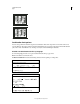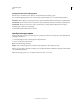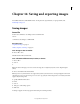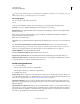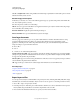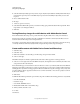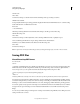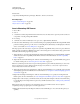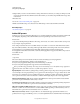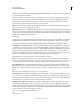Operation Manual
408
USING PHOTOSHOP
Saving and exporting images
Last updated 12/5/2011
To copy an image without saving it to your hard disk, use the Duplicate command. To store a temporary version of
the image in memory, use the History panel to create a snapshot.
File saving options
You can set a variety of file saving options in the
Save As
dialog box. The availability of options depends on the image you are saving and the selected file format.
As A Copy Saves a copy of the file while keeping the current file open on your desktop.
Alpha Channels Saves alpha channel information with the image. Disabling this option removes the alpha channels
from the saved image.
Layers Preserves all layers in the image. If this option is disabled or unavailable, all visible layers are flattened or
merged (depending on the selected
format).
Notes Saves notes with the image.
Spot Colors Saves spot channel information with the image. Disabling this option removes spot colors from the saved
image.
Use Proof Setup , ICC Profile (Windows), or Embed Color Profile (Mac OS) Creates a color-managed document.
Note: The following image preview and file extension options are available only if Ask When Saving is selected for the
Image Previews and Append File Extension (Mac
OS) options in the File Handling Preferences dialog box.
Thumbnail (Windows) Saves thumbnail data for the file.
Use Lower Case Extension (Windows) Makes the file extension lowercase.
Image Previews options (Mac OS) Saves thumbnail data for the file. Thumbnails appear in the Open dialog box.
File Extension options (Mac OS) Specifies the format for file extensions. Select Append to add the format’s extension
to a filename and Use Lower Case to make the extension lowercase.
Set file saving preferences
1 Do one of the following:
• (Windows) Choose Edit > Preferences > File Handling.
• (Mac OS) Choose Photoshop > Preferences > File Handling.
2 Set the following options:
Image Previews Choose an option for saving image previews: Never Save to save files without previews, Always Save
to save files with specified previews, or Ask When Saving to assign previews on a file-by-file basis. In Mac
OS, you can
select one or more preview types. (See
“Mac OS image preview options” on page 409.)
File Extension (Windows) Choose an option for the three-character file extensions that indicate a file’s format: Use
Upper Case to append file extensions using uppercase characters, or Use Lower Case to append file extensions using
lowercase characters.
Append File Extension (Mac OS) File extensions are necessary for files that you want to use on or transfer to a Windows
system. Choose an option for appending extensions to filenames: Never to save files without file extensions, Always to
append file extensions to filenames, or Ask When Saving to append file extensions on a file-by-file basis. Select Use
Lower Case to append file extensions using lowercase characters.