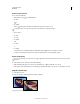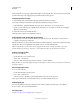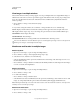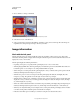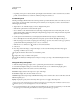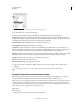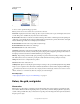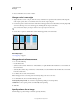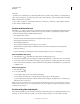Operation Manual
35
USING PHOTOSHOP
Workspace
Last updated 12/5/2011
Navigator panel
A. Panel menu button B. Thumbnail display of artwork C. Proxy preview area D. Zoom text box E.
Zoom Out
button F. Zoom slider G.
Zoom In
button
Zoom in or out
Use the Zoom tool or the View menu commands to zoom in or zoom out of an image. When you use the Zoom
tool, each click magnifies or reduces the image to the next preset percentage and centers the display around the point
you click. When the image has reached its maximum magnification level of 3200% or minimum size of 1 pixel, the
magnifying glass appears empty.
You can use zoom gestures on MacBook computers with multi-touch trackpads.
Set Zoom tool preferences
1 Choose Edit > Preferences > Performance (Windows) or Photoshop > Preferences > Performance (Mac OS). In the
GPU Settings section, select Enable OpenGL Drawing.
Note: Some Zoom tool preferences require OpenGL. If Enable OpenGL Drawing is unavailable, your video card does not
support this technology.
2 In the General preferences, select any of the following:
Animated Zoom Enables continuous zooming while holding down the Zoom tool
Zoom Resizes Windows See “Automatically resize the window when zooming” on page 37.
Zoom With Scroll Wheel Enables zooming with the scroll wheel on your mouse.
Zoom Clicked Point To Center Centers the zoom view on the clicked location.
A
DE FG
C
B