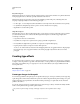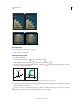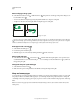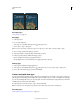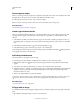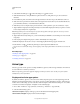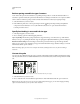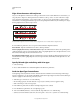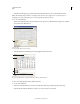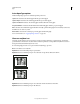Operation Manual
402
USING PHOTOSHOP
Type
Last updated 12/5/2011
Align Asian characters with mojisoroe
Mojisoroe is the alignment of characters in Asian type. When a line of text contains different sizes of characters, you
can specify how to align text to the largest characters in the line: to the top, center, or bottom of the em box (right,
center, and left for vertical frames), to the roman baseline, or to the top or bottom of the ICF box (right or left for
vertical frames). ICF (Ideographic Character Space) is the average height and width used by the font designer to design
the ideographic characters which comprise a font.
Character alignment options
A. Small characters aligned to the bottom B. Small characters aligned to the center C. Small characters aligned to the top
❖ In the Character panel menu, choose an option from the Character Alignment submenu:
Roman Baseline Aligns the small characters in a line to the large character.
Em box Top/Right, Em box Center, or Em box Bottom/Left Aligns the small characters in a line to the specified position
of the large character’s em box. In vertical text frames, Em box Top/Right aligns the text to the right of the em box, and
Em box Bottom/Left aligns the text to the left of the em box.
ICF Top/Right and ICF Bottom/Left Aligns the small characters in a line to the ICF specified by the large characters. In
vertical text frames, ICF Top/Right aligns the text to the right of the ICF, and ICF Bottom/Left aligns the text to the
left of the ICF.
Specify left and right underlining with Asian type
1 Select vertical type.
2 Choose either Underline Left or Underline Right from the Character panel menu.
Set Asian OpenType font attributes
Asian OpenType fonts may include a number of features that aren’t available in current PostScript and TrueType
fonts. It is usually best to use any weights of KozMinPro and KozGoPro OpenType fonts. These fonts have the largest
collection of glyphs of the Asian fonts produced by Adobe.
1 With the Type tool selected, do one of the following:
• On an existing type layer, select the characters or type objects to which you want to apply the setting.
• Click on the image to create a new type layer.
2 In the Character panel, make sure that an Asian OpenType Pro font is selected.
3 From the Character panel menu, choose an OpenType option.
4 Turn on the MSIME (Windows) or Kotoeri (Mac OS) input method. Do one of the following:
• (Windows) From the Windows Start menu, choose Programs > Accessories > System Tools > Character Map.
A
B
C