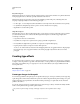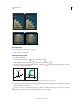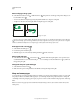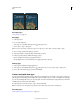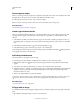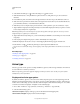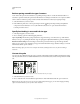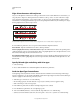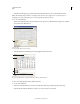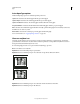Operation Manual
400
USING PHOTOSHOP
Type
Last updated 12/5/2011
2 Select the Horizontal Type tool or the Vertical Type tool in the toolbox.
3 Click the Character tab to bring the Character panel to the front or, if the panel isn’t open, choose Window >
Character.
4 In the Character panel, select the font and other type attributes for the text. Large, bold, thick letters work best.
5 Click an insertion point in the document window and type the desired text. When you are satisfied with the text,
press Ctrl+Enter (Windows) or Command+Return (Mac
OS).
6 Click the Layers tab to bring the Layers panel to the front or, if the panel isn’t open, choose Windows > Layers.
7 (Optional) If the image layer is the background layer, double-click the image layer in the Layers panel to convert it
from a background layer into a regular layer.
Note: Background layers are locked and prevent you from moving them in the Layers panel. It’s necessary to convert
background layers to regular layers to unlock them.
8 (Optional) In the New Layer dialog box, you can rename the layer. Click OK to close the dialog box and convert the
image layer.
9 In the Layers panel, drag the image layer so that it is immediately above the type layer.
10 With the image layer selected, choose Layer > Create Clipping Mask. The image appears inside the text.
11 Select the Move tool , and then drag the image to adjust its placement within the text.
To move the text instead of the image, select the type layer in the Layers panel and then use the Move tool to move the
text.
More Help topics
“Mask layers with clipping masks” on page 290
“Entering type” on page 372
“Formatting characters” on page 379
Asian type
Photoshop provides several options for working with Chinese, Japanese, and Korean type. Characters in Asian fonts
are often referred to as double-byte characters.
Note: Your operating system must support the languages in which you wish to work. Consult your system software
manufacturer for more information.
Display and set Asian type options
By default, non-Chinese, Japanese, or Korean versions of Photoshop hide options for Asian type that appear in the
Character panel and Paragraph panel. To view and set options for working with Chinese, Japanese, and Korean type
in these versions of Photoshop, you must select Show Asian Text Options in the Preferences dialog box. You can also
control how font names are displayed—in English or in the native language.
1 Choose Edit > Preferences > Type (Windows) or Photoshop > Preferences > Type (Mac OS).
2 Select from the following options:
Show Asian Text Options Displays Asian type options in the Character and Paragraph panels.
Show Font Names In English Displays Asian font names in English.