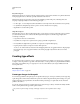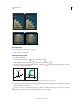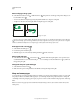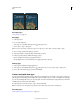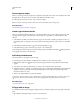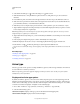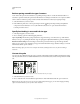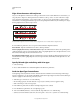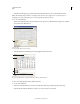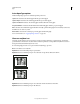Operation Manual
399
USING PHOTOSHOP
Type
Last updated 12/5/2011
Convert type to shapes
When you convert type to shapes, the type layer is replaced by a layer with a vector mask. You can edit the vector mask
and apply styles to the layer; however, you cannot edit characters in the layer as text.
❖ Select a type layer, and choose Layer > Type > Convert To Shape.
Note: You cannot create shapes from fonts that don't include outline data (such as bitmap fonts).
More Help topics
“Understanding shapes and paths” on page 326
Create a type selection border
When you use the Horizontal Type Mask tool or Vertical Type Mask tool, you create a selection in the shape of the
type. Type selections appear on the active layer, and can be moved, copied, filled, or stroked just like any other
selection.
1 Select the layer on which you want the selection to appear. For best results, create the type selection border on a
normal image layer, not a type layer. If you want to fill or stroke the type selection border, create it on a new blank
layer.
2 Select the Horizontal Type Mask tool or the Vertical Type Mask tool .
3 Select additional type options, and enter type at a point or in a bounding box.
A red mask appears over the active layer as you enter the type. After you click the Commit button , the type selection
border appears in the image on the active layer.
Add a drop shadow to text
Add a drop shadow to give depth to text in an image.
1 In the Layers panel, select the layer containing the text to which you want to add a drop shadow.
2 Click the Layer Style button at the bottom of the Layers panel and choose Drop Shadow from the list that
appears.
3 If possible, position the Layer Style dialog box so that you can see the layer and its drop shadow.
4 Adjust the settings to your liking. You can change various aspects of the shadow, including the way it blends with
the layers below it, its opacity (how much the underlying layers show through), the angle of the light, and its
distance from the text or object.
5 When you’re satisfied with the drop shadow, click OK.
To use the same drop shadow settings on another layer, Alt+drag the Drop Shadow layer in the Layers panel to the
other layer. When you release the mouse button, Photoshop applies the drop shadow attributes to the layer.
More Help topics
“About layer effects and styles” on page 262
Fill type with an image
You can fill type with an image by applying a clipping mask to an image layer placed above a type layer in the Layers
panel.
1 Open the file containing the image you want to use inside the text.