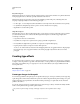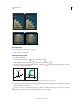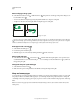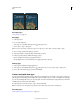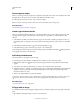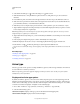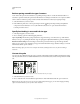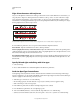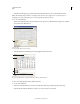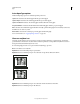Operation Manual
398
USING PHOTOSHOP
Type
Last updated 12/5/2011
Example of type warped with Fish style.
More Help topics
“Warp an item” on page 183
Warp type
1 Select a type layer.
2 Do one of the following:
• Select a type tool, and click the Warp button in the options bar.
• Choose Layer > Type > Warp Text.
Note: You can use the Warp command to warp text in a type layer. Choose Edit > Transform Path > Warp.
3 Choose a warp style from the Style pop-up menu.
4 Select the orientation of the warp effect—Horizontal or Vertical.
5 If desired, specify values for additional warping options:
• Bend to specify how much warp is applied to the layer
• Horizontal Distortion or Vertical Distortion to apply perspective to the warp
Unwarp type
1 Select a type layer that has warping applied to it.
2 Select a type tool and click the Warp button in the options bar, or choose Layer > Type > Warp Text.
3 Choose None from the Style pop-up menu, and click OK.
Create a work path from type
You can work with type characters as vector shapes by converting them to a work path. A work path is a temporary
path that appears in the Paths panel and defines the outline of a shape. After you create a work path from a type layer,
you
can save and manipulate it as you do any other path. You cannot edit characters in the path as text; however, the
original type layer remains intact and
editable.
❖ Select a type layer, and choose Layer > Type > Create Work Path.
Note: You cannot create work paths from fonts that don’t include outline data (such as bitmap fonts).
More Help topics
“Path segments, components, and points” on page 339