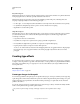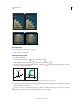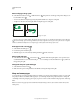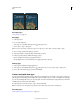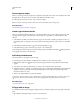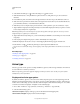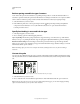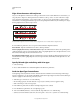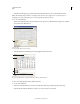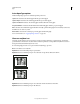Operation Manual
396
USING PHOTOSHOP
Type
Last updated 12/5/2011
Horizontal and vertical type on an open path.
Horizontal and vertical type on a closed path created by a shape tool
More Help topics
“Understanding shapes and paths” on page 326
“Shift the baseline” on page 389
Enter type along a path
1 Do one of the following:
• Select the Horizontal Type tool or the Vertical Type tool .
• Select the Horizontal Type Mask tool or the Vertical Type Mask tool .
2 Position the pointer so that the baseline indicator of the type tool is on the path and click. After you click, an
insertion point appears on the path.
The baseline indicator of the Type tool (left) and the Type tool with its baseline indicator on a path (right)
3 Enter the type. Horizontal type appears along the path, perpendicular to the baseline. Vertical type appears along
the path, parallel to the baseline.
For more control over vertical alignment of type on a path, use the Baseline Shift option in the Character panel. For
example, type a negative value in the Baseline Shift text box to lower the type.
cactus |
cactus |
e
c
h
i
n
o
c
a
c
t
u
s
e
c
h
i
n
o
c
a
c
t
u
s
E
c
h
n
i
o
c
a
c
t
u
s
p
l
a
t
y
c
a
n
t
h
u
s
s
p
e
c
i
e
s
w
i
t
h
l
o
n
g
s
h
a
r
p
s
p
i
n
e
s
a
n
d
u
p
t
o
5
0
r
i
b
s
.
B
a
r
r
e
l
E
c
h
n
i
o
c
a
c
t
u
s
p
l
a
t
y
c
a
n
t
h
u
s
C