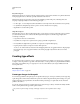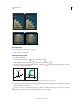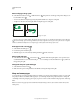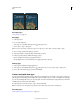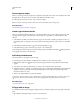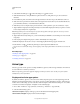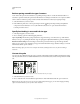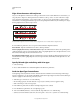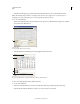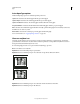Operation Manual
395
USING PHOTOSHOP
Type
Last updated 12/5/2011
Every-line Composer
The Every-line Composer considers a network of break points for a range of lines and thus can optimize earlier lines
in the paragraph in order to eliminate especially unattractive breaks later on.
The Every-line Composer approaches composition by identifying possible break points, evaluating them, and
assigning a weighted penalty based on the following principles:
• For left-, right-, or center-aligned text, lines that fall closer to the right side are favored and have a lower penalty.
• For justified text, the highest importance is given to evenness of letter and word spacing.
• Hyphenation is avoided when possible.
Single-line Composer
The Single-line composer offers a traditional approach to composing type one line at a time. This option is useful if
you want manual control over how lines break. The Single-line Composer uses the following principles when
considering a breakpoint:
• Longer lines are favored over shorter lines.
• In justified text, compressed or expanded word spacing is preferable to hyphenation.
• In nonjustified text, hyphenation is preferable to compressed or expanded letterspacing.
• If spacing must be adjusted, compression is better than expansion.
To choose one of these methods, select it from the Paragraph panel menu. To apply the method to all paragraphs,
first select the type object; to apply the method to the current paragraph only, first insert the cursor in that
paragraph.
Creating type effects
You can perform various operations on type to change its appearance. For example, you can warp type, convert type
to shapes, or add a drop shadow to type. One of the easiest ways to create type effects is to play the default Text Effects
actions that come with Photoshop on a type layer. You can access these effects by choosing Text Effects from the
Actions panel menu.
More Help topics
“Play an action on a file” on page 570
Create type along or inside a path
You can enter type that flows along the edge of a work path created by a pen or a shape tool. When you enter type along
a path, the type flows in the direction that anchor points were added to the path. Entering horizontal type on a path
results in letters that are perpendicular to the baseline. Entering vertical type on a path results in text orientation
parallel to the baseline.
You can also enter type inside a closed path. In this case, however, the type is always oriented horizontally, with line
breaks occurring wherever the type reaches path boundaries.
As you move a path or change its shape, related type conforms to the new path location or shape.