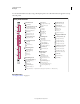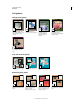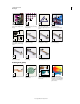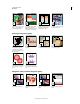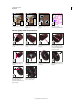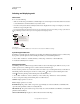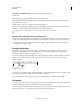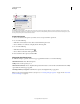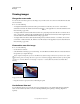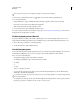Operation Manual
34
USING PHOTOSHOP
Workspace
Last updated 12/5/2011
You can also use rotate gestures on MacBook computers with multi-touch trackpads.
1 In the toolbox, select the Rotate View tool . (If the tool isn’t visible, hold down the Hand tool.)
2 Do any of the following:
• Drag in the image. A compass will indicate north in the image, regardless of the current canvas angle.
• In the options bar, enter degrees in the Rotation Angle field.
• Click or drag the circular Set Angle of Rotation control.
3 To restore the canvas to the original angle, click Reset View.
For a video on the Rotate View tool and other workspace tips, see www.adobe.com/go/lrvid4001_ps. (Discussion of
the Rotate View tool begins at the 5:10 mark.)
Disable trackpad gestures (Mac OS)
If you have a MacBook computer with a multi-touch trackpad, you can use the trackpad to flick, rotate, or zoom
images. This functionality can greatly increase your efficiency, but you can disable it if inadvertent changes occur.
1 Choose Photoshop > Preferences > Interface (Mac OS).
2 In the General section, deselect Enable Gestures.
Use the Navigator panel
You use the Navigator panel to quickly change the view of your artwork using a thumbnail display. The colored box
in the Navigator (called the proxy view area) corresponds to the currently viewable area in the window.
❖ Do one or more of the following:
• To display the Navigator panel, select Window > Navigator.
• To change the magnification, type a value in the text box, click the
• Zoom Out
• or
• Zoom In
• button, or drag the zoom slider.
• To move the view of an image, drag the proxy view area in the image thumbnail. You can also click the image
thumbnail to designate the viewable area.
To simultaneously set the size and position of the proxy area, Control-drag (Windows) or Command-drag (Mac OS)
in the image thumbnail.
• To change the color of the proxy view area, select Panel Options from the panel menu. Select a preset color from
the Color pop-up menu, or click the color box to choose a custom color.