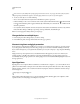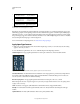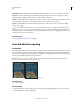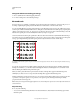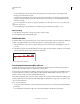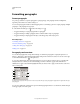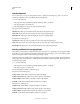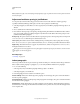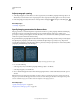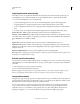Operation Manual
393
USING PHOTOSHOP
Type
Last updated 12/5/2011
Adjust paragraph spacing
1 Select the paragraphs you want affected, or select a type layer if you want all the paragraphs in that type layer to be
affected. If you don’t insert the cursor in a paragraph or select a type layer, the setting applies to new text you create.
2 In the Paragraph panel, adjust the values for Add Space Before Paragraph and Add Space After Paragraph .
More Help topics
“Set leading” on page 387
Specify hanging punctuation for Roman fonts
Hanging punctuation controls the alignment of punctuation marks for a specific paragraph. When Roman Hanging
Punctuation is turned on, the following characters appear outside the margins: single quotes, double quotes,
apostrophes, commas, periods, hyphens, em
dashes, en dashes, colons, and semicolons. When a punctuation character
is followed a quotation mark, both characters hang.
Keep in mind that the paragraph alignment determines the margin from which the punctuation hangs. For left-aligned
and right-aligned paragraphs, punctuation hangs off the left and right margin, respectively. For top-aligned and
bottom-aligned paragraphs, punctuation hangs off the top and bottom margin, respectively. For centered and justified
paragraphs, punctuation hangs off both
margins.
Paragraph without hanging punctuation (left) compared to paragraph with hanging punctuation (right)
1 Do one of the following:
• Select a type layer if you want all the paragraphs in that type layer to be affected.
• Select the paragraphs you want affected.
2 Choose Roman Hanging Punctuation from the Paragraph panel menu. A check mark indicates that the option is
selected.
Note: Double-byte punctuation marks available in Chinese, Japanese, and Korean fonts in the selected range will not
hang when you use Roman Hanging Punctuation. Instead, use either Burasagari Standard or Burasagari Strong. These
items are available only if you select Show Asian Text Options in the Type preferences.
More Help topics
“Specify a burasagari option” on page 406
“Display and set Asian type options” on page 400