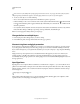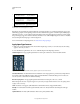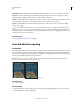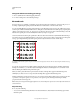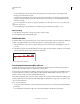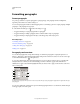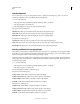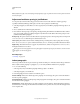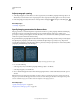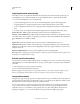Operation Manual
392
USING PHOTOSHOP
Type
Last updated 12/5/2011
Note: Justification (right, center, and left align, and justify all) for type on a path starts at the insertion point and ends at
the end of the path.
Adjust word and letter spacing in justified text
You can precisely control how Photoshop spaces letters and words and scales characters. Adjusting spacing is
especially useful with justified type, although you can also adjust spacing for unjustified type.
1 Select the paragraphs you want affected, or select a type layer if you want all the paragraphs in that type layer to be
affected.
2 Choose Justification from the Paragraph panel menu.
3 Enter values for Word Spacing, Letter Spacing, and Glyph Scaling. The Minimum and Maximum values define a
range of acceptable spacing for justified paragraphs only. The Desired value defines the desired spacing for both
justified and unjustified paragraphs:
Word Spacing The space between words that results from pressing the spacebar. Word Spacing values can range from
0% to 1000%; at 100%, no additional space is added between words.
Letter Spacing The distance between letters, including kerning or tracking values. Letter Spacing values can range
from –100% to 500%; at 0%, no space is added between letters; at 100% , an entire space width is added between letters.
Glyph Scaling The width of characters (a glyph is any font character). Values can range from 50% to 200%; at 100%,
the height of characters is not scaled.
Spacing options are always applied to an entire paragraph. To adjust the spacing in a few characters, but not an entire
paragraph, use the Tracking option.
More Help topics
“Set leading” on page 387
Indent paragraphs
Indention specifies the amount of space between type and the bounding box or line that contains the type. Indention
affects only the selected paragraph or paragraphs, so you can easily set different indentions for paragraphs.
1 Do one of the following:
• Select a type layer if you want all the paragraphs in that type layer to be affected.
• Select the paragraphs you want affected.
2 In the Paragraph panel, enter a value for an indention option:
Indent Left Margin Indents from the left edge of the paragraph. For vertical type, this option controls the indention
from the top of the paragraph.
Indent Right Margin Indents from the right edge of the paragraph. For vertical type, this option controls the indention
from the bottom of the
paragraph.
Indent First Line Indents the first line of type in the paragraph. For horizontal type, the first line indent is relative to
the left indent; for vertical type, the first line indent is relative to the top indent. To create a first line hanging indent,
enter a negative value.