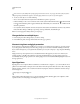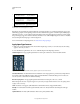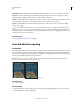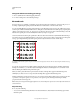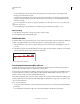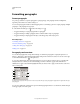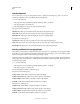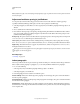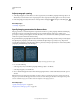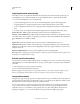Operation Manual
390
USING PHOTOSHOP
Type
Last updated 12/5/2011
Formatting paragraphs
Format paragraphs
For point type, each line is a separate paragraph. For paragraph type, each paragraph can have multiple lines,
depending on the dimensions of the bounding box.
You can select paragraphs and then use the Paragraph panel to set formatting options for a single paragraph, multiple
paragraphs, or all paragraphs in a type layer.
❖ Select the Horizontal Type tool or the Vertical Type tool .
• To apply formatting to a single paragraph, click in a paragraph.
• To apply formatting to multiple paragraphs, make a selection within a range of paragraphs.
• To apply formatting to all paragraphs in the layer, select the type layer in the Layers panel.
More Help topics
“Formatting characters” on page 379
“Line and character spacing” on page 387
“Scaling and rotating type” on page 377
“Editing text” on page 374
Paragraph panel overview
You use the Paragraph panel to change the formatting of columns and paragraphs. To display the panel, choose
Window
> Paragraph, or click the Paragraph panel tab if the panel is visible but not active. You can also select a type
tool and click the Panel button
in the options bar.
To set options with numeric values in the Paragraph panel, you can use the up and down arrows or edit the value
directly in the text box. When you edit a value directly, press Enter or Return to apply a value, Shift+Enter or
Shift+Return to apply a value and then highlight the value just edited, or Tab to apply a value and move to the next
text box in the panel.
Paragraph panel
A. Alignment and justification B. Left indent C. First line left indent D. Space before paragraph E. Hyphenation F. Right indent G. Space
after paragraph
You can access additional commands and options in the Paragraph panel menu. To use this menu, click the triangle
in the upper right corner of the panel.
A
B
F
G
C
D
E