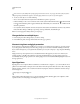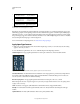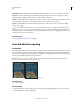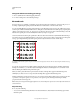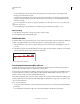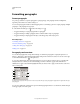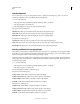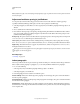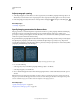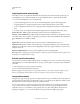Operation Manual
389
USING PHOTOSHOP
Type
Last updated 12/5/2011
• To automatically adjust the spacing between selected characters based on their shapes, select Optical for the
Kerning option in the Character panel.
• To adjust kerning manually, place an insertion point between two characters, and set the desired value for the
Kerning option in the Character panel. (Note that if a range of text is selected, you can’t manually kern the text.
Instead, use tracking.)
Press Alt+Left/Right Arrow (Windows) or Option+Left/Right Arrow (Mac OS) to decrease or increase the kerning
between two characters.
• To turn off kerning for selected characters, set the Kerning option in the Character panel to 0 (zero).
Adjust tracking
1 Select the range of characters or the type object that you want to adjust.
2 In the Character panel, set the Tracking option.
Shift the baseline
Use Baseline Shift to move selected characters up or down relative to the baseline of the surrounding text. Shifting the
baseline is especially useful when you’re hand-setting fractions or adjusting the position of a picture font.
1 Select the characters or type objects you want to change. If you don’t select any text, the shift applies to new text
you create.
2 In the Character panel, set the Baseline Shift option. Positive values move the character’s baseline above the baseline
of the rest of the line; negative values move it below the baseline.
Type with different Baseline Shift values
Turn fractional character widths off or on
By default, the software uses fractional character widths between characters. This means that the spacing between
characters varies, and will sometimes use only fractions of whole pixels.
In most situations, fractional character widths provide the best spacing for type appearance and readability. However,
for type in small sizes (less than 20
points) displayed online, fractional character widths could cause type to run
together or have too much extra space, making it difficult to read.
Turn off fractional widths when you want to fix type spacing in whole-pixel increments and prevent small type from
running together. The fractional character width setting applies to all characters on a type layer—you cannot set the
option for selected characters.
❖ Do any of the following:
• To set type spacing for the entire document in whole-pixel increments, choose System Layout from the Character
panel menu.
• To re-enable fractional character widths, choose Fractional Widths from the Character panel menu.
-2-6 0 2 6