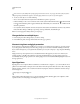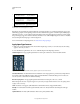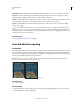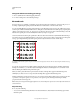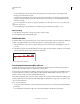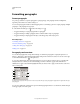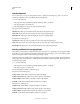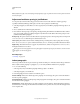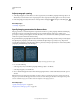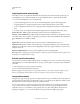Operation Manual
387
USING PHOTOSHOP
Type
Last updated 12/5/2011
Titling Alternatives Formats characters (usually all in capitals) designed for use in large-size settings, such as titles.
Ornaments Are devices that add a personal signature to the type family and can be used as title page decoration,
paragraph markers, dividers for blocks of text, or as repeated bands and borders.
Ordinals Automatically formats ordinal numbers (such as 1
st
and 2
nd
) with superscript characters. Characters such as
the superscript in the Spanish words segunda and segundo (2
a
and 2
o
) are also typeset properly.
Fractions Automatically formats fractions; numbers separated by a slash (such as 1/2) are converted to a shilling
fraction (such as
).
You can’t preview OpenType features, such as contextual alternates, ligatures, and glyphs in Photoshop before you
apply them. However, you can preview and apply OpenType features by using the Adobe Illustrator Glyphs panel.
Copy and paste your text into Adobe Illustrator and use the Glyphs panel to preview and apply OpenType features. You
can then paste the text back into Photoshop.
More Help topics
“Set Asian OpenType font attributes” on page 402
Line and character spacing
Set leading
The vertical space between lines of type is called leading (rhymes with sledding). For Roman type, leading is measured
from the baseline of
one line of text to the baseline of the line above it. The baseline is the invisible line on which most
letters sit. You can apply more than one leading amount within the same paragraph; however, the largest leading value
in a line of type determines the leading value for that line.
Note: When working with horizontal Asian type, you can specify how leading is measured, either from baseline to
baseline or from the top of one line to the top of the next.
Five-point type with 6-point leading (left) and with 12-point leading (right)
More Help topics
“Asian type” on page 400
Set the leading
1 Select the characters you want to change. If you don’t select any text, the leading applies to new text you create.
2 In the Character panel, set the Leading value.