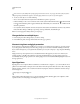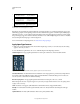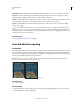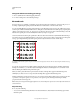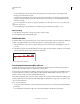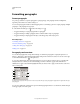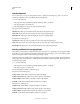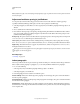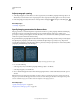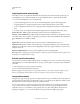Operation Manual
385
USING PHOTOSHOP
Type
Last updated 12/5/2011
You can choose a font family and style by typing its name in the text box. As you type, the name of the first font or
style beginning with that letter appears. Continue typing until the correct font or style name appears.
2 To choose a font style, do one of the following:
• Choose a font style from the Font Style menu in the Character panel or options bar.
• If the font family you chose does not include a bold or italic style, click the Faux Bold button or the Faux Italic
button in the Character panel to apply a simulated style. Alternatively, choose Faux Bold or Faux Italic from the
Character panel menu.
• Use a dynamic shortcut. Dynamic shortcuts are keyboard shortcuts that are available (in edit mode only) for Faux
Bold, Faux Italic, All Caps, Small Caps, Superscript, Subscript, Underline, and Strikethrough.
Note: You cannot apply Faux Bold formatting to warped type.
Change the font on multiple layers
1 In the Layers panel, select the type layers you want to change.
2 In the Character panel, select type characteristics from the pop-up menus.
About missing fonts and glyph protection
If a document uses fonts that aren’t installed on your system, you see an alert message when you open it. If you later
try to edit type layers with missing fonts, Photoshop prompts you to substitute an available matching font. If many
layers contain missing fonts, you can quicken the substitution process by choosing Layer > Type > Replace All Missing
Fonts.
Glyph protection protects against incorrect, unreadable characters that appear if you enter non-roman text (for
example, Japanese or Cyrillic) after selecting a roman font. By default, Photoshop provides glyph protection by
automatically selecting an appropriate font. To disable glyph protection, deselect Enable Missing Glyph Protection in
the Type preferences.
OpenType fonts
OpenType fonts use a single font file for both Windows® and Macintosh® computers, so you can move files from one
platform to another without worrying about font substitution and other problems that cause text to reflow. They may
include a number of features, such as swashes and discretionary ligatures, that aren’t available in current PostScript
and TrueType fonts.
OpenType fonts display the icon.
When working with an OpenType font, you can automatically substitute alternate glyphs, such as ligatures, small
capitals, fractions, and old style proportional figures, in your text.