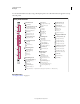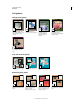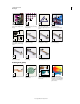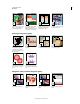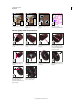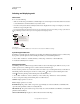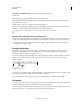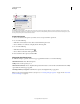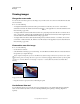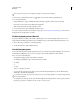Operation Manual
33
USING PHOTOSHOP
Workspace
Last updated 12/5/2011
Viewing images
Change the screen mode
You can use the screen mode options to view images on your entire screen. You can show or hide the menu bar, title
bar, and
scroll bars.
❖ Do one of the following:
• To display the default mode (menu bar at the top and scroll bars on the side), choose View > Screen Mode >
Standard Screen Mode. Or, click the Screen Mode button
in the Application bar, and select Standard Screen
Mode from the pop-up menu.
• To display a full-screen window with a menu bar and a 50% gray background, but no title bar or scroll bars, choose
View
> Screen Mode > Full Screen Mode With Menu Bar. Or, click the Screen Mode button in the Application bar,
and select Full Screen Mode With Menu Bar from the pop-up menu.
• To display a full-screen window with only a black background (no title bar, menu bar, or scroll bars), choose View >
Screen Mode
> Full Screen Mode. Or, click the Screen Mode button in the Application bar, and select Full Screen
Mode from the pop-up menu.
View another area of an image
❖ Do one of the following:
• Use the window scroll bars.
• Select the Hand tool and drag to pan over the image. To use the Hand tool while another tool is selected, hold down
the spacebar as you drag in the image.
If your computer has OpenGL, you can use the Hand tool to flick the image in the direction you want to view. After a
quick mouse gesture, the image will move as if you were continuously dragging. Enable this feature by choosing Edit
> Preferences > General (Windows) or Photoshop > Preferences > General (Mac OS) and then select Enable Flick
Panning.
Dragging the Hand tool to view another area of an image
• Drag the colored box (proxy view area) in the Navigator panel.
Use the Rotate View tool
You use the Rotate View tool to rotate the canvas non-destructively; it does not transform the image. Rotating the
canvas can be useful for any number of reasons, including facilitating easier painting or drawing. (OpenGL is
required.)