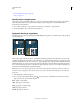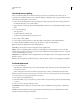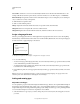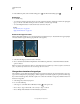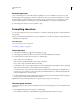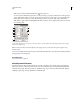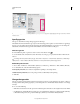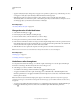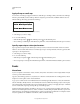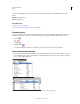Operation Manual
382
USING PHOTOSHOP
Type
Last updated 12/5/2011
• Apply an overlay layer style to the type layer to apply a color, gradient, or pattern on top of the existing color. You
can’t apply an overlay layer style selectively; it affects all characters in the type layer.
• Click the foreground color selection box in the toolbox, and select a color using the Adobe Color Picker.
Alternatively, click a color in the Color panel, or the Swatches panel. If you use this method to change the color of
an existing type layer, you must first select characters on that layer.
More Help topics
“About layer effects and styles” on page 262
Change the color of individual letters
1 Select the Horizontal Type tool .
2 In the Layers panel, select the layer containing the type.
3 In the document window, select the characters you want to change.
4 In the options bar at the top of the work area, click the color swatch.
5 In the Adobe Color Picker, locate the color range you want using the triangle sliders on the color spectrum bar, and
then click the desired color in the color field. The color you select appears in the top half of the color swatch in the
Adobe Color Picker. The original color remains in the bottom half.
6 Click OK. The new color replaces the original color in the options bar and in the selected characters.
Note: You won’t see the new color in the characters until you deselect them or select something else.
More Help topics
“Entering type” on page 372
“Formatting characters” on page 379
Underline or strike through text
You can place a line under horizontal type, or to the left or right of vertical type. You can also place a line through
horizontal or vertical type. The line is always the same color as the type color.
❖ Select the type you want to underline or strike through.
• To underline horizontal type, click the Underline button in the Character panel.
• To apply an underline to the left or right of vertical type, choose Underline Left or Underline Right from the
Character panel menu. You
can apply an underline to the left or right, but not to both sides. A check mark indicates
that an option is selected.
Note: The Underline Left and Underline Right options appear in the Character panel menu only when a type layer
containing vertical type is
selected. When working with vertical Asian type, you can add an underline on either side of
the type line.
• To apply a horizontal line through horizontal type or a vertical line through vertical type, click the Strikethrough
button
in the Character panel. You can also choose Strikethrough from the Character panel menu.