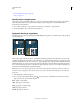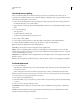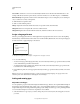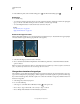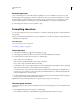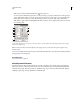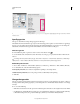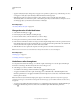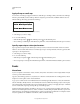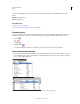Operation Manual
381
USING PHOTOSHOP
Type
Last updated 12/5/2011
Dynamic shortcuts appear in the Character panel menu only when you are entering point or paragraph type, when type is selected, or when the
I-beam is in text.
Specify type size
The type size determines how large the type appears in the image.
The default unit of measurement for type is points. One PostScript point is equal to 1/72 of an inch in a 72-ppi image;
however, you
can switch between using the PostScript and traditional definitions of point size. You can change the
default unit of measurement for type in the Units & Rulers area of the Preferences dialog box.
Choose a type size
❖ In the Character panel or options bar, enter or select a new value for Size .
To use an alternate unit of measurement, enter the unit (in, cm, mm, pt, px, or pica) after the value in the Font Size
text box.
To change the unit of measurement for type, choose Edit > Preferences > Units & Rulers (Windows) or Photoshop >
Preferences > Units & Rulers (Mac OS), and choose a unit of measurement from the Type menu.
Define the point size unit
1 Choose Edit > Preferences > Units & Rulers (Windows) or Photoshop > Preferences > Units & Rulers (Mac OS).
2 For Point/Pica Size, select from the following options:
PostScript (72 points/inch) Sets a unit size compatible for printing to a PostScript device.
Traditional (72.27 points/inch) Uses 72.27 points per inch, as traditionally used in printing.
3 Click OK.
Change the type color
The type you enter is rendered in the current foreground color; however, you can change the color before or after you
enter type. When editing existing type layers, you can change the color of individual, selected characters or of all type
in a layer.
❖ Do one of the following:
• Click the Color selection box in the options bar or Character panel, and select a color using the Adobe Color Picker.
• Use fill shortcuts. To fill with the foreground color, press Alt+Backspace (Windows) or Option+Delete (Mac OS);
to fill with the background color, press Ctrl+Backspace (Windows) or Command+Delete (Mac
OS).