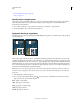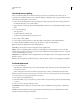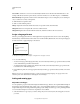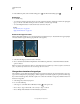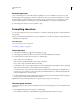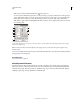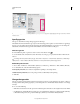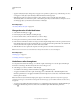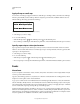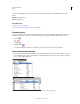Operation Manual
380
USING PHOTOSHOP
Type
Last updated 12/5/2011
• With a type tool selected, click the Panel button in the options bar.
To set an option in the Character panel, choose a value from the pop-up menu on the right side of the option. For
options with numeric values, you can also use the up and down arrows to set the value, or you can edit the value
directly in the text box. When you edit a value directly, press Enter or Return to apply a value, Shift+Enter or
Shift+Return to apply a value and then highlight the value just edited, or Tab to apply a value and move to the next
text box in the panel.
Character panel
A. Font Family B. Font Size C. Vertical Scale D. Set Tsume option E. Tracking F. Baseline Shift G. Language H. Font Style I. Leading
J. Horizontal scale K. Kerning
Note: You must select Show Asian Text Options in the Type preferences for the Set Tsume option to appear in the
Character panel.
You can access additional commands and options in the Character panel menu. To use this menu, click the triangle in
the upper right corner of the panel.
More Help topics
“Panels and menus” on page 20
About Dynamic Shortcuts
Dynamic Shortcuts are keyboard shortcuts that are accessible only when you are entering point or paragraph type,
when type is selected, or when the I-beam is in text. You can view Dynamic Shortcuts in the Character panel menu
when they are accessible. Dynamic Shortcuts are available for type options such as Faux Bold, Faux Italic, All Caps,
Small Caps, Superscript, Subscript, Underline, and Strikethrough.
A
H
I
J
K
B
C
D
E
F
G