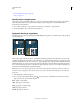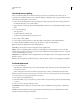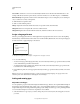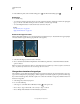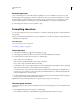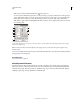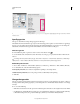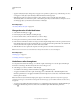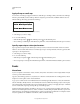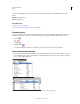Operation Manual
379
USING PHOTOSHOP
Type
Last updated 12/5/2011
Rasterize type layers
Some commands and tools—such as filter effects and painting tools—are not available for type layers. You must
rasterize the type before applying the command or using the tool. Rasterizing converts the type layer into a normal
layer and makes its contents uneditable as text. A
warning message appears if you choose a command or tool that
requires a rasterized layer. Some warning messages provide an OK button you can click to rasterize the layer.
❖ Select the type layer and choose Layer > Rasterize > Type.
Formatting characters
You can set type attributes before you enter characters or reset them to change the appearance of selected characters
in a type layer.
Before you can format individual characters, you must select them. You can select one character, a range of characters,
or all characters in a type
layer.
More Help topics
“Line and character spacing” on page 387
“Formatting paragraphs” on page 390
Select characters
1 Select the Horizontal Type tool or the Vertical Type tool .
2 Select the type layer in the Layers panel, or click in the text to automatically select a type layer.
3 Position the insertion point in the text, and do one of the following:
• Drag to select one or more characters.
• Click in the text, and then Shift-click to select a range of characters.
• Choose Select > All to select all the characters in the layer.
• Double-click a word to select it. Triple-click a line to select it. Quadruple-click a paragraph to select it. Quintuple-
click anywhere in the text flow to select all characters in a bounding box.
• To use the arrow keys to select characters, click in the text, and then hold down Shift and press the Right Arrow or
Left Arrow key. To use the keys to select words, hold down Shift+Ctrl (Windows) or Shift+Command (Mac
OS)
and press the Right Arrow or Left Arrow key.
4 To select all the characters in a layer without positioning the insertion point in the text flow, select the type layer in
the Layers panel, and then double-click the layer’s type icon.
Important: Selecting and formatting characters in a type layer puts the Type tool into edit mode.
Character panel overview
The Character panel provides options for formatting characters. Some formatting options are also available from the
options bar.
You can display the Character panel by doing one of the following:
• Choose Window > Character, or click the Character panel tab if the panel is visible but not active.