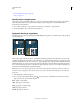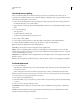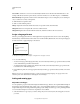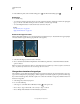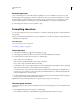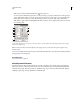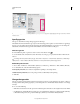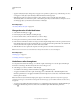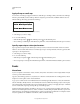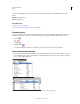Operation Manual
378
USING PHOTOSHOP
Type
Last updated 12/5/2011
2 In the Character panel, set the Vertical Scaling option or the Horizontal Scaling option .
Rotate type
❖ Do the following:
• To rotate type, select the type layer and use any rotate command or the Free Transform command. For paragraph
type, you can also select the bounding box and use a handle to rotate the type manually.
• To rotate multiple characters in vertical Asian text, use the tate-chu-yoko.
See also
“Use tate-chu-yoko” on page 401
“Apply transformations” on page 178
Rotate vertical type characters
When working with vertical type, you can rotate the direction of characters by 90°. Rotated characters appear upright;
unrotated characters appear sideways (perpendicular to the type line).
Original type (left) and type without vertical rotation (right)
1 Select the vertical type you want to rotate or unrotate.
2 Choose Standard Vertical Roman Alignment from the Character panel menu. A check mark indicates that the
option is selected.
Note: You cannot rotate double-byte characters (full-width characters available only in Chinese, Japanese, and Korean
fonts). Any double-byte characters in the selected range will not be rotated.
Change the orientation of a type layer
The orientation of a type layer determines the direction of type lines in relation to the document window (for point
type) or the bounding box (for
paragraph type). When a type layer is vertical, the type flows up and down; when a type
layer is horizontal, the type flows from left to right. Don’t confuse the orientation of a type layer with the direction of
characters in a type line.
1 Select the type layer in the Layers panel.
2 Do one of the following:
• Select a type tool, and click the Text Orientation button in the options bar.
• Choose Layer > Type > Horizontal, or choose Layer > Type > Vertical.
• Choose Change Text Orientation from the Character panel menu.