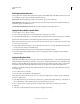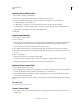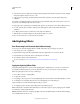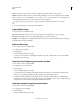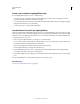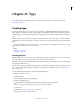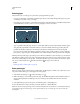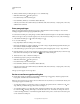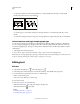Operation Manual
369
USING PHOTOSHOP
Filters
Last updated 12/5/2011
• To increase the light angle, drag the handle to shorten the line. To decrease the light angle, drag to lengthen the line.
• To stretch the ellipse or rotate the light, drag one of the handles. Shift-drag to keep the angle constant and change
only the size of the ellipse. Ctrl-drag (Windows) or Command-drag (Mac
OS) to keep the size constant and change
the angle or direction of the spotlight.
• To set the light focus (or spotlight intensity) and control how much of an ellipse is filled with light, drag the
Intensity slider: full intensity (a value of 100) is brightest, normal intensity is about 50, negative intensity takes away
light, and –100 intensity produces no light. Use the Focus slider to control how much of the ellipse is filled with
light.
Lighting Effects styles
Use the Style menu in the Lighting Effects dialog box to choose from 17 light styles. You can also create your own
lighting style by adding lights to the Default setting. The Lighting Effects filter requires at least one light source. Only
one light can be edited at a time, but all added lights are used to create the effect.
2 o’clock Spotlight A yellow spotlight of medium (17) intensity with a wide (91) focus.
Blue Omni A blue overhead omni light of full (85) intensity with no focus.
Circle Of Light Four spotlights. White has full (100) intensity and a concentrated (8) focus. Yellow has strong intensity
(88) and a concentrated focus (3). Red has medium (50) intensity and a concentrated (0) focus. Blue has full (100)
intensity and medium (25) focus.
Crossing A white spotlight of medium (35) intensity with a wide (69) focus.
Crossing Down Two white spotlights of medium (35) intensity with a wide (100) focus.
Default A white spotlight of medium intensity (35) with a wide focus (69).
Five Lights Down/Five Lights Up Five white spotlights, down or up, of full (100) intensity with a wide (60) focus.
Flashlight An omni yellow light of medium (46) intensity.
Flood Light A white spotlight of medium (35) intensity with a wide (69) focus.
Parallel Directional A directional blue light of full (98) intensity with no focus.
RGB Lights Red, blue, and green lights that produce a light of medium (60) intensity with a wide (96) focus.
Soft Direct Lights Two unfocused white and blue directional lights. White has a soft (20) intensity. Blue has a medium
(67) intensity.
Soft Omni A soft omni light of medium (50) intensity.
Soft Spotlight A white spotlight of full (98) intensity with a wide (100) focus.
Three Down Three white spotlights of soft (35) intensity with a wide (96) focus.
Triple Spotlight Three spotlights of slight (35) intensity with a wide (100) focus.
Add or delete a light
❖ In the Lighting Effects dialog box, do one of the following:
• To add a light, drag the light icon at the bottom of the dialog box into the preview area. Repeat as desired for a
maximum of 16 lights.
• To delete a light, drag the light by its center circle to the Delete icon at the lower right of the preview window.