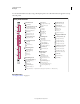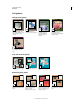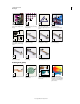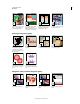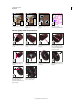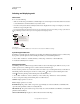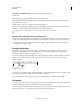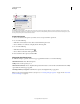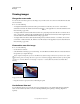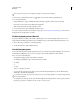Operation Manual
31
USING PHOTOSHOP
Workspace
Last updated 12/5/2011
Show Only Crosshair While Painting Improves performance with large brushes.
3 Click OK.
The Painting Cursors options control the pointers for the following tools:
Eraser, Pencil, Paintbrush, Healing Brush, Rubber Stamp, Pattern Stamp, Quick Selection, Smudge, Blur, Sharpen,
Dodge, Burn, and Sponge tools
The Other Cursors options control the pointers for the following tools:
Marquee, Lasso, Polygonal Lasso, Magic Wand, Crop, Slice, Patch, Eyedropper, Pen, Gradient, Line, Paint Bucket,
Magnetic Lasso, Magnetic Pen, Freeform Pen, Measure, and Color Sampler tools
To toggle between standard and precise cursors in some tool pointers, press Caps Lock.
Visually resize or change hardness of painting cursors
You can resize or change the hardness of a painting cursor by dragging in the image. As you drag, the painting cursor
previews your changes. (Previews require OpenGL. See
“Enable OpenGL and optimize GPU settings” on page 58.)
❖ To resize a cursor, press Alt + right-click (Windows) or Control + Option (Mac OS), and drag left or right. To
change hardness, drag up or down.
Using the options bar
The options bar appears below the menu bar at the top of the workspace. The options bar is context sensitive—it
changes as you select different tools. Some settings in the options bar (such as painting modes and opacity) are
common to several tools, and some are specific to one tool.
You can move the options bar in the workspace by using the gripper bar, and you can dock it at the top or bottom of
the screen. Tool tips appear when you position the pointer over a tool. To show or hide the options bar, choose
Window
> Options.
Lasso options bar
A. Gripper bar B. Tool tip
To return tools to their default settings, right-click (Windows) or Control-click (Mac OS) the tool icon in the options
bar, and then choose Reset Tool or Reset All Tools from the context menu.
For more information on setting options for a specific tool, search for the tool’s name in Photoshop Help.
Tool presets
Tool presets let you save and reuse tool settings. You can load, edit, and create libraries of tool presets using the Tool
Preset picker in the options bar, the Tool Presets panel, and the Preset Manager.
To choose a tool preset, click the Tool Preset picker in the options bar, and select a preset from the pop-up panel. You
can also choose Window
> Tool Presets and select a preset in the Tools Presets panel.
AB