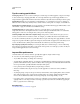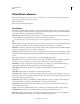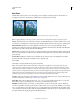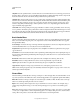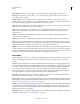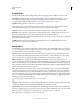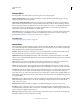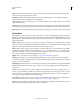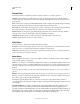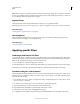Operation Manual
358
USING PHOTOSHOP
Filters
Last updated 12/5/2011
Shape Blur Uses the specified kernel to create the blur. Choose a kernel from the list of custom shape presets, and use
the radius slider to adjust its size. You can load different shape libraries by clicking the triangle and choosing from the
list. Radius determines the size of the kernel; the larger the kernel, the greater the blur.
Smart Blur Blurs an image with precision. You can specify a radius, a threshold, and a blur quality. The Radius value
determines the size of the area searched for dissimilar pixels. The Threshold value determines how dissimilar the pixels
must be before they are affected. You also can set a mode for the entire selection (Normal) or for the edges of color
transitions (Edge Only and Overlay Edge). Where significant contrast occurs, Edge Only applies black-and-white
edges, and Overlay Edge applies white.
Surface Blur Blurs an image while preserving edges. This filter is useful for creating special effects and for removing
noise or graininess. The Radius option specifies the size of the area sampled for the blur. The Threshold option controls
how much the tonal values of neighboring pixels must diverge from the center pixel value before being part of the blur.
Pixels with tonal value differences less than the Threshold value are excluded from the blur.
Brush Stroke filters
Like the Artistic filters, the Brush Stroke filters give a painterly or fine-arts look using different brush and ink stroke
effects. Some of the filters add grain, paint, noise, edge detail, or texture. All the Brush Stroke filters can be applied
through the Filter Gallery.
Accented Edges Accentuates the edges of an image. When the edge brightness control is set to a high value, the accents
resemble white chalk; when set to a low value, the accents resemble black ink.
Angled Strokes Repaints an image using diagonal strokes, with lighter and darker areas painted in strokes going in
opposite directions.
Crosshatch Preserves the details and features of the original image while adding texture and roughening the edges of
the colored areas with simulated pencil hatching. The Strength option (with values from 1 to 3) determines the number
of hatching passes.
Dark Strokes Paints dark areas with short, tight, dark strokes, and lighter areas with long, white strokes.
Ink Outlines Redraws an image with fine narrow lines over the original details, in pen-and-ink style.
Spatter Replicates the effect of a spatter airbrush. Increasing the options simplifies the overall effect.
Sprayed Strokes Repaints an image, using its dominant colors, with angled, sprayed strokes of color.
Sumi-e Paints an image in Japanese style, as if with a fully saturated brush applied to rice paper. Sumi-e creates soft,
blurred edges with rich, inky blacks.
Distort filters
The Distort filters geometrically distort an image, creating 3D or other reshaping effects. Note that these filters can be
very memory-intensive. The Diffuse Glow, Glass, and Ocean Ripple filters can be applied through the Filter Gallery.
Diffuse Glow Renders an image as though it were viewed through a soft diffusion filter. The filter adds see-through
white noise, with the glow fading from the center of a selection.
Displace Uses an image, called a displacement map, to determine how to distort a selection. For example, using a
parabola-shaped displacement map, you can create an image that appears to be printed on a cloth held up by its
corners.
Glass Makes an image appear as if it were being viewed through different types of glass. You can choose a glass effect
or create your own glass surface as a Photoshop file and apply it. You can adjust scaling, distortion, and smoothness
settings. When using surface controls with a file, follow the instructions for the Displace filter.