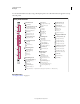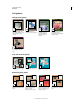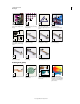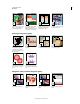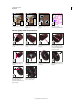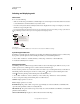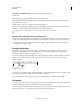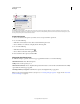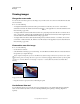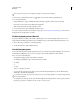Operation Manual
30
USING PHOTOSHOP
Workspace
Last updated 12/5/2011
Selecting and displaying tools
Select a tool
❖ Do one of the following:
• Click a tool in the Tools panel. If there is a small triangle at a tool’s lower right corner, hold down the mouse button
to view the hidden tools. Then click the tool you want to select.
• Press the tool’s keyboard shortcut. The keyboard shortcut is displayed in its tool tip. For example, you can select
the Move tool by pressing the V key.
Pressing and holding a keyboard shortcut key lets you temporarily switch to a tool. When you let go of the shortcut
key, Photoshop returns to the tool you were using before the temporary switch.
Accessing tools
A. Tools panel B. Active tool C. Hidden tools D. Tool name E. Tool shortcut F. Hidden tool triangle
Cycle through hidden tools
By default, you cycle through a set of hidden tools by holding down Shift and repeatedly pressing a tool shortcut key.
If you prefer to cycle through tools without holding down Shift, you can disable this preference.
1 Choose Edit > Preferences > General (Windows) or Photoshop > Preferences > General (Mac OS).
2 Deselect Use Shift Key For Tool Switch.
Change tool pointers
Each default pointer has a different hotspot, where an effect or action in the image begins. With most tools, you can
switch to precise cursors, which appear as cross hairs centered around the hotspot.
In most cases, the pointer for a tool is the same as the icon for that tool; you see that pointer when you select the tool.
The default pointer for the marquee tools is the cross-hair pointer
; for the text tool, the default pointer is the
I-beam ; and for the painting tools the default pointer is the Brush Size icon.
1 Choose Edit > Preferences > Cursors (Windows) or choose Photoshop > Preferences > Cursors (Mac OS).
2 Choose tool pointer settings under Painting Cursors or Other Cursors:
Standard Displays pointers as tool icons.
Precise Displays pointers as cross hairs.
Normal Brush Tip The pointer outline corresponds to approximately 50% of the area that the tool will affect. This
option shows the pixels that would be most visibly affected.
Full Size Brush Tip The pointer outline corresponds to nearly 100% of the area that the tool will affect, or nearly all the
pixels that would be affected.
Show Crosshair In Brush Tip Displays cross hairs in the center of the brush shape.
A
B
D E
C
F