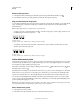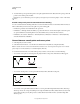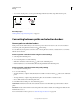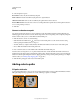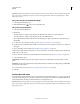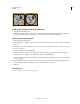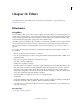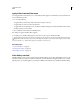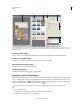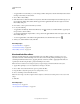Operation Manual
349
USING PHOTOSHOP
Drawing
Last updated 12/5/2011
Important: When you fill a path, the color values appear on the active layer. Make sure that a standard or background
layer is active before completing the steps below. (You cannot fill a path when a mask, text, fill, adjustment, or Smart
Object layer is active.)
Fill a path using the current Fill Path settings
1 Select the path in the Paths panel.
2 Click the Fill Path button at the bottom of the Paths panel.
Fill a path and specify options
1 Select the path in the Paths panel.
2 Fill the path:
• Alt-click (Windows) or Option-click (Mac OS) the Fill Path button at the bottom of the Paths panel.
• Alt-drag (Windows) or Option-drag (Mac OS) the path to the Fill Path button.
• Choose Fill Path from the Paths panel menu. If the selected path is a path component, this command changes to
Fill Subpath.
3 For Use, choose the contents for the fill. (See “Fill a selection or layer with color” on page 321.)
4 Specify an opacity for the fill. To make the fill more transparent, use a low percentage. A setting of 100% makes the
fill opaque.
5 Choose a blending mode for the fill. (See “Blending mode descriptions” on page 312.)
The Mode list includes a Clear mode that lets you erase to transparency. You must be working in a layer other than the
background to use this option.
6 Choose Preserve Transparency to limit the fill to layer areas that contain pixels. (See “Lock layers” on page 254.)
7 Select a Rendering option:
Feather Radius Defines how far inside and outside the selection border the feather edge extends. Enter a value in
pixels.
Anti-aliased Creates a finer transition between the pixels in the selection and the surrounding pixels by partially filling
the edge pixels of the selection.
For more information on these options, see “Soften the edges of selections” on page 224.
8 Click OK.
Stroke paths with color
The Stroke Path command paints the border of a path. The Stroke Path command allows you to create a paint stroke
(using the current settings for your painting tools) that follows any path. This command is completely different from
the Stroke layer effect, which doesn’t mimic the effect of any of the painting tools.
Important: When you stroke a path, the color values appear on the active layer. Make sure that a standard or background
layer is active before completing the steps below. (You cannot stroke a path when a mask, text, fill, adjustment, or Smart
Object layer is active.)