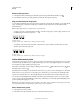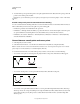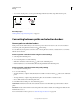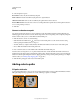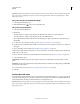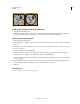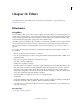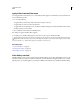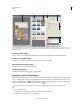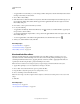Operation Manual
348
USING PHOTOSHOP
Drawing
Last updated 12/5/2011
4 Select an Operation option:
New Selection Selects only the area defined by the path.
Add To Selection Adds the area defined by the path to the original selection.
Subtract From Selection Removes the area defined by the path from the current selection.
Intersect With Selection Selects the area common to both the path and the original selection. If the path and selection
do not overlap, nothing is selected.
5 Click OK.
Convert a selection to a path
Any selection made with a selection tool can be defined as a path. The Make Work Path command eliminates any
feathering applied to the selection. It can also alter the shape of the selection, depending on the complexity of the path
and the tolerance value you choose in the Make Work Path dialog box.
1 Make the selection, and do one of the following:
• Click the Make Work Path button at the bottom of the Paths panel to use the current tolerance setting,
without opening the Make Work Path dialog box.
• Alt-click (Windows) or Option-click (Mac OS) the Make Work Path button at the bottom of the Paths panel.
• Choose Make Work Path from the Paths panel menu.
2 Enter a Tolerance value or use the default value in the Make Work Path dialog box.
Tolerance values can range from 0.5 to 10 pixels and determine how sensitive the Make Work Path command is to
slight changes in the selection shape. The higher the tolerance value, the fewer the anchor points used to draw the path
and the smoother the path. If the path is used as a clipping path and you have problems printing the image, use a higher
tolerance value. (See
“Printing image clipping paths” on page 440.)
3 Click OK. The path appears at the bottom of the Paths panel.
Adding color to paths
Fill paths with color
A path created with the Pen tool does not become an image element until you stroke or fill it. The Fill Path command
fills a path with pixels using a specified color, a state of the image, a pattern, or a fill layer.
Path selected (left) and filled (right)