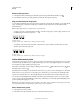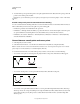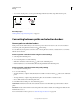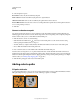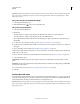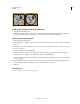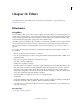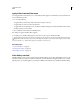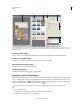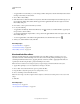Operation Manual
347
USING PHOTOSHOP
Drawing
Last updated 12/5/2011
• To convert a smooth point to a corner point with independent direction lines, drag either direction point.
Converting a smooth point to a corner point
More Help topics
“Path segments, components, and points” on page 339
Converting between paths and selection borders
Convert paths to selection borders
Paths provide smooth outlines that you can convert into precise selection borders. You also can convert selection
borders into paths, using the Direct Selection tool
for fine-tuning.
You can define any closed path as a selection border. A closed path can be added to, subtracted from, or combined
with the current selection.
Convert a path to a selection border using the current settings
1 Select the path in the Paths panel.
2 To convert the path, do one of the following:
• Click the Load Path as a Selection button at the bottom of the Paths panel.
• Ctrl-click (Windows) or Command-click (Mac OS) the path thumbnail in the Paths panel.
Convert a path to a selection border and specify settings
1 Select the path in the Paths panel.
2 Do one of the following:
• Alt-click (Windows) or Option-click (Mac OS) the Load Path As A Selection button at the bottom of the Paths
panel.
• Alt-drag (Windows) or Option-drag (Mac OS) the path to the Load Path As A Selection button.
• Choose Make Selection from the Paths panel menu.
3 In the Make Selection dialog box, select a Rendering option:
Feather Radius Defines how far inside and outside the selection border the feather edge extends. Enter a value in
pixels.
Anti-aliased Creates a finer transition between the pixels in the selection and the surrounding pixels. Make sure the
Feather Radius is set to 0.
For more information on these options, see “Soften the edges of selections” on page 224.