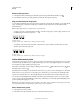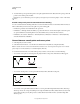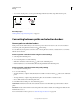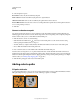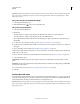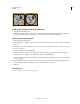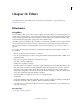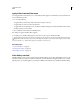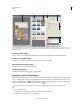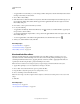Operation Manual
345
USING PHOTOSHOP
Drawing
Last updated 12/5/2011
Delete a path component
1 Select the path name in the Paths panel, and click a path component with the Path Selection tool .
2 Press Backspace (Windows) or Delete (Mac OS) to delete the selected path component.
Align and distribute path components
You can align and distribute path components that are described in a single path. For example, you can align the left
edges of several shapes contained in a single layer or distribute several components in a work path along their
horizontal centers.
Note: To align shapes that are on separate layers, use the Move tool.
• To align components, use the Path Selection tool to select the components you want to align, and select one of
the alignment options from the options bar.
Alignment options
A. Top B. Vertical Centers C. Bottom D. Left E. Horizontal Centers F. Right
• To distribute components, select at least three components you want to distribute, and then select one of the
distribute options from the options bar.
Distribute options
A. Top B. Vertical Centers C. Bottom D. Left E. Horizontal Centers F. Right
Add or delete anchor points
Adding anchor points can give you more control over a path or it can extend an open path. However, it’s a good idea
not to add more points than necessary. A path with fewer points is easier to edit, display, and print. You can reduce
the complexity of a path by deleting unnecessary points.
The toolbox contains three tools for adding or deleting points: the Pen tool , the Add Anchor Point tool , and
the Delete Anchor Point tool .
By default, the Pen tool changes to the Add Anchor Point tool as you position it over a selected path, or to the Delete
Anchor Point tool as you position it over an anchor point. (In Photoshop, you must select Auto Add/Delete in the
options bar to enable the Pen tool to automatically change to the Add Anchor Point or Delete Anchor Point tool.)
You can select and edit multiple paths simultaneously in Photoshop and InDesign; however, you can add or delete
points to only one path at a time in Illustrator. In Photoshop and InDesign, you can reshape a path while adding anchor
points by clicking and dragging as you add.
Note: Don’t use the Delete or Backspace keys or the Edit > Cut or Edit > Clear commands to delete anchor points. These
keys and commands delete the point and line segments that connect to that point.
Add or delete anchor points
1 Select the path you want to modify.
2 Select the Pen tool, the Add Anchor Point tool, or the Delete Anchor Point tool.
A B C D E F
A B C D E F