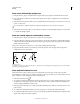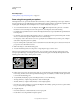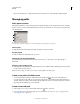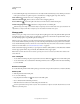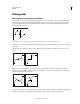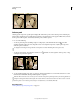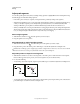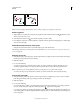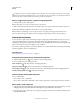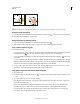Operation Manual
344
USING PHOTOSHOP
Drawing
Last updated 12/5/2011
Dragging a path to a new location
Note: If you drag a path so that the move pointer is over another open image, the path is copied to that image.
Reshape a path component
1 Select the path name in the Paths panel, and use the Direct Selection tool to select an anchor point in the path.
2 Drag the point or its handles to a new location.
Merge overlapping path components
1 Select the path name in the Paths panel, and select the Path Selection tool .
2 Click Combine in the options bar to create a single component from all overlapping components.
Copy a path component or path
Do any of the following:
• To copy a path component as you move it, select the path name in the Paths panel, and click a path component with
the Path Selection tool
. Then Alt-drag (Windows) or Option-drag (Mac OS) the selected path.
• To copy a path without renaming it, drag the path name in the Paths panel to the New Path button at the bottom
of the panel.
• To copy and rename a path, Alt-drag (Windows) or Option-drag (Mac OS) the path in the Paths panel to the New
Path button at the bottom of the panel. Or select the path to copy, and choose Duplicate Path from the Paths panel
menu. Enter a new name for the path in the Duplicate Path dialog box, and click
OK.
• To copy a path or path component into another path, select the path or path component you want to copy, and
choose Edit
> Copy. Then select the destination path, and choose Edit > Paste.
Copy path components between two Photoshop files
1 Open both images.
2 In the source image, use the Path Selection tool to select the entire path or the path components that you want
to copy.
3 To copy the path component, do any of the following:
• Drag the path component from the source image to the destination image. The path component is copied to the
active path in the Paths panel.
• In the source image, select the path name in the Paths panel and choose Edit > Copy to copy the path. In the
destination image, choose Edit
> Paste. You can also use this method to combine paths in the same image.
• To paste the path component into the destination image, select the path component in the source image, and
choose Edit
> Copy. In the destination image, choose Edit > Paste.