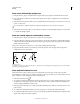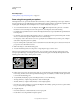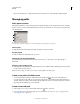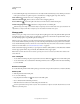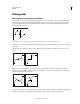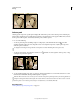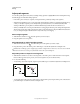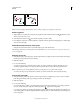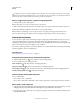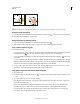Operation Manual
338
USING PHOTOSHOP
Drawing
Last updated 12/5/2011
3 Draw additional path components if desired. You can easily switch between drawing tools by clicking a tool button
in the options bar. Choose a path area option to determine how overlapping path components intersect:
Add To Path Area Adds the new area to overlapping path areas.
Subtract From Path Area Removes the new area from the overlapping path area.
Intersect Path Areas Restricts the path to the intersection of the new area and the existing area.
Exclude Overlapping Path Areas Excludes the overlap area in the consolidated path.
While drawing with a shape tool, hold down Shift to temporarily select the Add To Path Area option; hold down Alt
(Windows) or Option (Mac OS) to temporarily select the Subtract From Path Area option.
Manage paths
When you use a pen or shape tool to create a work path, the new path appears as the work path in the Paths panel. The
work path is temporary; you must save it to avoid losing its contents. If you deselect the work path without saving it
and start drawing again, a new path will replace the existing one.
When you use a pen or shape tool to create a new shape layer, the new path appears as a vector mask in the Paths panel.
Vector masks are linked to their parent layer; you must select the parent layer in the Layers panel in order to list the
Vector mask in the Paths panel. You can remove a Vector mask from a layer and convert a Vector mask to a rasterized
mask. For more information, see
“Add and edit vector masks” on page 287.
Paths saved with an image appear when you open it again. In Windows, JPEG, JPEG 2000, DCS, EPS, PDF, and TIFF
formats support paths in Photoshop. In Mac
OS, all available file formats support paths.
Note: Paths in formats other than those listed here generally don’t survive a transition from Mac OS to Windows and
back to Mac
OS.
Save a work path
• To save without renaming, drag the work path name to the New Path button at the bottom of the Paths panel.
• To save and rename, choose Save Path from the Paths panel menu, enter a new path name in the Save Path dialog
box, and click
OK.
Rename a saved path
❖ Double-click the path name in the Paths panel, type a new name, and press Enter (Windows) or Return (Mac OS).
Delete a path
1 Click the path name in the Paths panel.
2 Do one of the following:
• Drag the path to the Delete icon at the bottom of the Paths panel.
• Choose Delete Path from the Paths panel menu.
• Click the Delete icon at the bottom of the Paths panel, and click Yes.
To delete a path without being asked to confirm, Alt-click (Windows) or Option-click (Mac OS) the Delete icon at the
bottom of the Paths panel.